Loading Paper into the Paper Trays
The following procedure explains loading paper (in paper tray 2 as an example).
![]()
Tray 1 uses only 8 1/2” × 11”
 paper. If you want to load A4
paper. If you want to load A4  , contact your service representative.
, contact your service representative.The position of the side and end fences can be changed in tray 2, 1 tray paper unit, and 2 tray paper unit. Paper of various sizes can then be loaded in them. When changing paper size, see “Changing the Paper Size”.
Do not stack paper over the limit mark.
![]() Carefully pull out the paper tray until it stops.
Carefully pull out the paper tray until it stops.
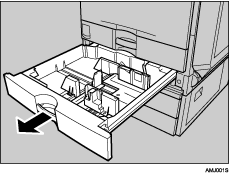
![]() Square the paper and load it print side up.
Square the paper and load it print side up.
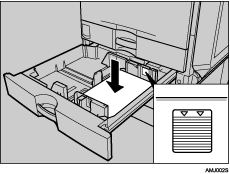
![]() Carefully push the paper tray fully in.
Carefully push the paper tray fully in.
![]()
If you load a paper size that is not selected automatically, you will need to specify the paper size with the control panel. Following paper sizes that are not selected automatically.
A3

B4

A4


B5


A5

81/2”×14”

71/4”×101/2”


8”×13”

8 1/2”×13”

8 1/4”×13”

8K

16K