Changing to a Size That is Not Automatically Detected
If you load a paper size that is not selected automatically, you need to specify the paper size with the control panel.
![]()
Following paper sizes that are not selected automatically.
A3

B4

A4


B5


A5

81/2”×14”

71/4”×101/2”


8”×13”

81/2”×13”

81/4”×13”

8K

16K


![]() Press the [User Tools/Counter] key.
Press the [User Tools/Counter] key.
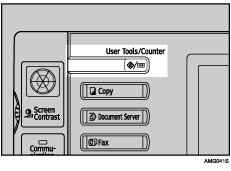
![]() Press [System Settings].
Press [System Settings].

![]() Press [Tray Paper Settings] tab.
Press [Tray Paper Settings] tab.

![]() Select the tray for which you want to change the paper settings.
Select the tray for which you want to change the paper settings.
Press either of [Tray Paper Size: Tray 2] to [Tray Paper Size: Tray 4].

![]() Select the loaded paper size and feed direction, and then press [OK].
Select the loaded paper size and feed direction, and then press [OK].

The set paper size and feed direction is displayed.

![]() Press the [User Tools/Counter] key.
Press the [User Tools/Counter] key.
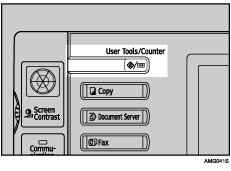
The initial display is shown.
![]()
If you want to print on paper that is selected automatically after printing on a paper size that is not selected automatically, you must return the setting to “Auto Detect”. Reload the paper, repeat step
 to
to  . and select “Auto Detect” in step
. and select “Auto Detect” in step  . The setting is returned to “Auto Detect”.
. The setting is returned to “Auto Detect”.