Orientation-Fixed Paper or Two-Sided Paper
The following explains loading paper whose orientation and print side is specified (letterhead paper).
Orientation-fixed (top to bottom) or two-sided paper (for example, letterhead paper, punched paper, or copied paper) might not print correctly, depending on how the originals and paper are placed. Select [On] in Letterhead Setting under Copier/Document Server Features, and then place the original and paper as shown below. See “Letterhead Setting”, General Settings Guide. When printing with the printer function, placement orientation is the same.
For printing using the printer function, load paper in the same orientation.
Original Orientation
Exposure glass |
ADF |
||
|---|---|---|---|
|
|
|
|
Paper Orientation
Paper loading |
Paper tray |
Bypass tray |
||||
Copy mode: Place originals on the exposure glass. |
Copy mode: Place originals in the ADF. |
Printer mode |
Copy mode: Place originals on the exposure glass. |
Copy mode: Place originals in the ADF. |
Printer mode |
|
Paper orientation |
|
|
|
|
|
|
Paper orientation |
|
|
|
|
|
|
![]()
For [System Settings], specify Letterhead as “Paper Type” for the paper tray you want to use. See “Tray Paper Settings”, General Settings Guide.