When You Cannot Send or Receive Fax Messages as Wanted
This section explains likely causes of and possible solutions for transmission and reception-related problems.
Problem |
Cause |
Solution |
|---|---|---|
Both transmission and receiving are impossible. |
The modular cord may be disconnected. |
Make sure that the modular cord is correctly connected. See “Connecting the Machine to a Telephone Line and Telephone”, Genera Settings Guide. |
Problem |
Cause |
Solution |
|---|---|---|
Document appears blank at the other end. |
The original was placed upside down. |
Place it correctly. See “Placing Originals”, Copy/Document Server Reference. |
Transmission failed due to “maximum e-mail size” error. |
If the e-mail size specified on the machine is too large, the Internet Fax document cannot be sent. |
Set Max. E-mail Size to [Off], or set the maximum email size to a larger value. Then, re-send the document. See “Maximum E-mail Size”, General Settings Guide. |
When using On Hook Dial or Manual Dial, “Receiving data...” appears and transmission is not allowed. |
If the machine fails to detect the size of the original when [Start] key is pressed, it performs a receiving operation. |
Press [Scan Size], select the scan area, and then resend the document. If you use On Hook Dial or Manual Dial frequently, it is recommended that you set “Receive documents by pressing the [Start] key when originals are not set.” to “Off” in User Parameters. If this is set to “Off”, when using Manual Dial you cannot receive by pressing the [Start] key. See “Parameter Settings”, General Settings Guide. |
LAN-Fax Driver does not work. |
The entered login user name, login password, or driver encryption key is incorrect. |
Check your login user name, login password, or driver encryption key, and enter them correctly.Contact the administrator. |
LAN-Fax Driver does not work. |
A high security level is set by the extended security function. |
Contact the administrator. |
To cancel a Memory Transmission. |
- |
Press [Clear/Stop] key or [Stop] to cancel the job during scanning. See “Canceling a Transmission”, Facsimile Reference. |
To cancel a Memory Transmission. |
- |
If the original is being sent or if it is in standby, press [Clear/Stop] key or [Check / Stop Transmission File]. See “Canceling a Transmission”, Facsimile Reference. |
To cancel an Immediate Transmission. |
- |
Press [Clear/Stop] key. See “Canceling a Transmission”, Facsimile Reference. |
Although a group specification was set for the following, reception was not possible. Receiving Station of Information Box, Forwarding, Forwarding of Special Sender, Reception Report e-mail, Email TX Results, routing email received via SMTP. |
The number of specified destinations exceeds the maximum number that can be specified as a group. |
A maximum of 500 parties can be specified for a group. Check if there are over the specified numbers registered in the address book. If a group was registered in another group or designated in 1-5 of Transfer Box, transmission is canceled but an error message does not appear. See “Registering a Names to a Group”, General Settings Guide. |
Problem |
Cause |
Solution |
|---|---|---|
The machine failed to print received fax documents. |
If this happened when the Receive File indicator was lit, low paper may have caused printing to stop. |
See “Substitute Reception”, Facsimile Reference. |
The machine failed to print received fax documents. |
Store has been selected for Reception File Setting. |
Print the fax documents using a Web browser or the Print Stored RX File function. See “Printing Received and Stored Documents” and “Printing fax information using a Web browser”, Facsimile Reference. |
The machine failed to print received fax documents. |
Add Paper indicator is lit. |
Load paper into the tray. See Loading Paper |
Problem |
Cause |
Solution |
|---|---|---|
Print is slanted. |
The tray's side fences might not be locked. |
Check the side fences are locked. See Changing the Paper Size |
Print is slanted. |
The paper is fed at a slant. |
Load the paper correctly. See Loading Paper |
Print is slanted. |
The front cover is open. |
Make sure the right and lower right covers are properly closed. |
Misfeeds occur frequently. |
The number of feeding in exceeds the capacity of the machine. |
Load paper only as high as the upper limit markings on the side side fences of the paper tray or bypass tray. See “Copy Paper”, About This Machine. |
Misfeeds occur frequently. |
The paper is damp. |
Use paper that has been stored in the recommended temperature and humidity condition. See “Copy Paper”, About This Machine. |
Misfeeds occur frequently. |
The paper is too thick or too thin. |
Use recommended paper. See “Copy Paper”, About This Machine. |
Misfeeds occur frequently. |
The copy paper is wrinkled or has been folded/creased. |
Use recommended paper.Use paper that has been stored in the recommended temperature and humidity condition. See “Copy Paper”, About This Machine. |
Misfeeds occur frequently. |
The paper tray's side fence is set too tightly. |
Push the side fence lightly, and then reset it. Also, we recommend you set at least 20 sheets of thick paper. |
Copy paper becomes creased. |
Printed paper is being used. |
Use recommended paper. See “Copy Paper”, About This Machine. |
Copy paper becomes creased. |
The paper is damp. |
Use paper that has been stored in the recommended temperature and humidity condition. See “Copy Paper”, About This Machine. |
Copy paper becomes creased. |
The paper is too thin. |
Use recommended paper. See “Copy Paper”, About This Machine. |
Images are only partially printed. |
The paper is damp. |
Use paper that has been stored in the recommended temperature and humidity condition. See “Copy Paper”, About This Machine. |
Black lines appear on the print produced at the destination. |
The exposure glass or scanning glass is dirty. |
Clean them. See Maintaining Your Machine |
Background of received images appears dirty. Images from the back of the page appear. |
Image density is too high. |
Adjust scan density. See “Image Density (Contrast)”, Facsimile Reference. |
Printed or sent images are spotty. |
The ADF, exposure glass or scanning glass is dirty. |
Clean them. See Maintaining Your Machine Make sure that ink or correction fluid is dry before placing originals. |
Received image is too light. |
When using moist, rough, or processed paper, areas of print may not be fully reproduced. |
Only use recommended paper. See “Copy Paper”, About This Machine. |
Received image is too light. |
When |
Add toner. See Adding Toner |
Received image is too light. |
|
|
Problem |
Cause |
Solution |
|---|---|---|
All fax documents stored in memory have been lost. Those documents include ones stored through Memory Transmission/Reception, Memory Lock, Substitute Reception, or Auto Document. |
When about one hour passes after power to the machine is turned off, all fax documents stored in memory are lost. |
If any documents have been lost for this reason, a Power Failure Report is automatically printed when the machine is turned on. If fax documents stored for Memory Transmission have been lost, check the destinations and resend the documents. If fax documents received through Memory, Memory Lock or Substitute Reception have been lost, ask the senders to resend the documents. If Auto Documents have been lost, reprogram them. See Turning Off the Main Power / In the Event of Power Failure |
When a correct password is entered, you cannot print documents that appear in the confidential box or bulletin board box, or transmit / print out stored documents. |
Documents are locked by a security function if incorrect passwords are entered a certain number of times. |
Contact the administrator. |
[Prg. Dest.] or [Manual Entry] does not appear. |
This function is made unavailable by the enhanced security function. |
Contact the administrator. |
The following functions are not available: Forwarding, Store File in the Information Box, routing email received via SMTP. |
This function is made unavailable by the enhanced security function. |
Contact the administrator. |