When a Message Appears
This section explains the machine's main messages. If other messages appear, follow their instructions.
Message |
Cause |
Solution |
|---|---|---|
Put original back, check it and press the Start key. |
Original jammed during Memory Transmission. |
Place originals that have not been scanned on the exposure glass or ADF again. |
Cannot detect original size. Place original again, then press the Start key. |
The machine failed to detect the size of the original. |
Place original again, and then press [Start] key. |
Functional problems with facsimile. Data will be initialized. |
There is a problem with the fax. |
Record the code number shown in the display and contact your service representative. Other functions can be used. |
Remove the paper from Internal Tray 1. |
The Internal Tray 1 is full. |
Remove the paper. If the other tray is also full, the tray name shown in the display changes. Remove paper from the tray indicated in the display. |
Original is being scanned by another function. Switch to the following function, then press the Stop key to cancel scanning or press the Start key to continue. |
The machine is scanning an original under another function. |
Before sending a file by fax, cancel the job in progress. To do this, press [Exit], and then press the [Copy] or [Document Server] key to display the suspended function. Then, on the copier or document server screen, press the [Clear/Stop] key to display the “The Stop key has been pressed. Are you sure you want to stop copying? ” or “The Clear / Stop key was pressed. Are you sure you want to stop scanning? ” prompt, and then press [Stop]. |
Updating the destination list... Please wait. Specified destination(s) or sender's name has been cleared. |
The destination list is being updated from the network using SmartDeviceMonitor for Admin or Web Image Monitor. Depending on the number of destinations to be updated, there may be some delay before you can resume operation. Operation is not possible while this message is displayed. |
Wait until the message disappears. Do not switch off the power while this message is displayed. |
The selected file(s) contained file(s) without access privileges. Only file(s) with access privileges will be deleted. |
You tried to delete a document for which you do not have permission to delete. |
Only the administrator can delete this document. Contact the administrator if you want to delete a document for which you do not have permission to delete. |
Connection with LDAP server has failed. Check the server status. |
A network error has occurred and connection has failed. |
Try the operation once more. If the message is stillshown, the network may be crowded. Check the information of [System Settings]. See “System Settings”, General Settings Guide. |
LDAP server authentication has failed. Check the settings. |
A network error has occurred and connection has failed. |
Make settings correctly for the user name and the password for LDAP server authentication. |
Exceeded max. No. of display search results. Max.: |
The number of search results has exceeded the maximum number of items that can be displayed. |
Search again after changing the search conditions. |
Exceeded time limit for LDAP server search. Check the server status. |
A network error has occurred and connection has failed. |
Try the operation once more. If the message is stillshown, the network may be crowded.Check the information of [System Settings]. See “System Settings”, General Settings Guide. |
The specified group contains some destination(s) that do not have access privileges. Do you want to select only the privileged destination(s)? |
The specified group contains some destinations for sending by e-mail and some destinations for sending by Scan to Folder. |
To select destinations for sending by email, press [Select] for the message displayed on the e-mail screen. To select destination for sending by Scan to Folder, press [Select] for the message displayed on the Scan to Folder screen. |
Cannot find the specified path. Please check the settings. |
The name of the computer or folder entered as the destination is wrong. |
Check whether the computer name and the folder name for the destination are correct. |
Sender has not been specified. |
The sender has not been specified. |
A sender's name should be specified before sending e-mail. Send e-mail after specifying the sender's name. |
E-mail address entered is not correct. Please re-enter. |
The entered e-mail address is wrong. |
Make sure the e-mail address is correct, and then enter it again. |
You do not have the privileges to use this function. |
Use of this function is restricted. |
Contact the administrator. |
Authentication has failed. |
Wrong login user name or password. |
Confirm correct login user name or password. |
Authentication has failed. |
Authentication is not possible from this machine. |
Contact the administrator. |
Check whether there are any network problems. [13-10] |
The alias telephone number you entered is already registered on the gatekeeper by another device. |
|
Check whether there are any network problems. [13-11] |
Cannot access gatekeeper. |
|
Check whether there are any network problems. [13-17] |
Registering of user name is rejected by SIP server. |
|
Check whether there are any network problems. [13-18] |
Cannot access SIP server. |
|
Check whether there are any network problems. [14-01] |
Cannot find the DNS server, SMTP Server or folder for forwarding. |
|
Check whether there are any network problems. [14-09] |
E-mail transmission was refused by SMTP authentication, POP before SMTP authentication or login authentication of the computer in which the folder for transfer is specified. |
|
Check whether there are any network problems. [14-33] |
No machine's e-mail address is programmed. |
|
Check whether there are any network problems. [15-01] |
No POP3/IMAP4 server address is programmed. |
|
Check whether there are any network problems. [15-02] |
Cannot log on to the POP3/IMAP4 server. |
|
Check whether there are any network problems. [15-03] |
No machine e-mail address is programmed. |
|
Check whether there are any network problems. [15-11] |
Cannot find the DNS server or POP3/IMAP4 server. |
|
Check whether there are any network problems. [15-12] |
Cannot log on to the POP3/IMAP4 server. |
|
![]()
If the “Check whether there are any network problems.” message appears, the machine is not correctly connected to the network or the settings of the machine are not correct. If you do not need to connect to a network, you can specify the setting so this message is not displayed, and then the [Facsimile] key no longer lights. See “Parameter Settings”, General Settings Guide. If you reconnect the machine to the network, be sure to set “Display” with User Parameters.
If the paper tray runs out of paper, “Add paper.” appears on the display, asking you to add more paper. If there is paper left in the other trays, you can receive documents as usual, even if the message appears on the display. You can turn this function on or off with “Parameter Setting”. See “Parameter Settings”, General Settings Guide.