When Memory is Full
This section explains likely causes of and possible solutions for problems related to full memory.
Message |
Cause |
Solution |
|---|---|---|
Memory is full. nn originals have been scanned.Press [Print] to copy scanned originals. Do not remove remaining originals. “n” in the message represents a changeable number. |
The scanned originals exceeds the number of pages that can be stored in memory. |
Press [Cancel] to copy scanned originals and cancel the scanning data. Press [Clear Memory] to cancel the scanning data and not copy. |
Press [Resume] to scan and copy remaining originals. |
The machine checked if the remaining originals should be copied, after the scanned originals was printed. |
To continue copying, remove all copies, and then press [Resume Printing]. To stop copying, press [Cancel]. |
![]()
If you set [Memory Full Auto Scan Restart] in User Tools to [On], even if the memory becomes full, the memory overflow message will not be displayed. The machine will make copies of the scanned originals first, then automatically proceed scanning and copying the remaining originals. In this case, the resulting sorted pages will not be sequential. See “Input / Output”, General Settings Guide.