Slip Sheets
Every time an original page changes, a slip sheet is inserted. You can also print on the inserted slip sheet.
Since a slip sheet is inserted for every page, you can protect printed surfaces. This function is useful in copying OHP transparencies.
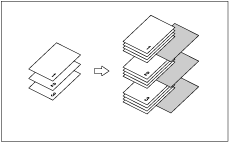
![]()
Before using this function, set the special paper tray for slip sheets.
Load the slip sheets in the same size and orientation as the copy paper or the OHP transparency.
When using OHP transparencies placed in the bypass tray
Copy
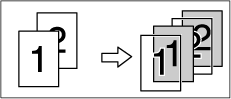
Blank
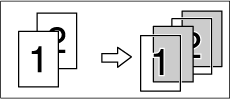
![]() Press [Cover/Slip Sheet].
Press [Cover/Slip Sheet].
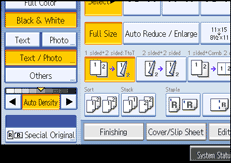
![]() Select [Copy] or [Blank], and then press [OK].
Select [Copy] or [Blank], and then press [OK].
![]() Select the paper tray containing the sheet paper to copy the originals.
Select the paper tray containing the sheet paper to copy the originals.
When using OHP transparencies, open the bypass tray.
![]() Place the originals, and then press the [Start] key.
Place the originals, and then press the [Start] key.
![]()
Press the [
 ] key and select [OHP (Transparency)] in Special paper.
] key and select [OHP (Transparency)] in Special paper.When copying OHP transparencies set on the bypass tray, if Internal Tray 1 is not selected for the output paper tray, copies are delivered to it.
See “Slip Sheet Tray”, General Settings Guide.