When copying onto OHP Transparencies or Thin Paper
When copying onto OHP transparencies or thin paper, select the type and size of paper.
![]()
We recommend that you use specified OHP transparencies.
OHP transparencies must be loaded face down in the tray with the notched corner of the sheet in the appropriate corner of the tray.
To prevent multiple sheets from being fed at once, fan paper before placing it on the tray.
When copying onto OHP transparencies, remove copied sheets one by one.
![]() Open the bypass tray, and then insert the paper face-down until you hear the beep.
Open the bypass tray, and then insert the paper face-down until you hear the beep.
![]() Align the paper guide to the paper size by pinching the clip.
Align the paper guide to the paper size by pinching the clip.
![]() Press the [
Press the [![]() ] key.
] key.
![]() Select paper type ([OHP (Transparency)] or [Thin Paper]) in the special paper settings.
Select paper type ([OHP (Transparency)] or [Thin Paper]) in the special paper settings.
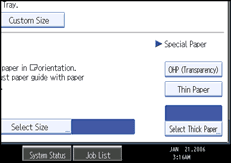
![]() Select the paper size, and then press [OK] to return to the initial display.
Select the paper size, and then press [OK] to return to the initial display.
![]() Place the paper, and then press the [Start] key.
Place the paper, and then press the [Start] key.
![]() When the copy job is finished, press the [Clear Modes] key to clear the settings.
When the copy job is finished, press the [Clear Modes] key to clear the settings.
![]()
For OHP transparencies or thin paper, print speed is slower when compared to printing on plain paper.