Copying from the Bypass Tray
Use the bypass tray to copy onto OHP transparencies, adhesive labels, translucent paper, postcards and copy paper that cannot be loaded in the paper trays.
![]()
When the duplex unit is attached, the default is [1 Sided
 2 Sided]. When copying from the bypass tray, select [1 Sided] for copying in [Dup./Combine/Series] (for example [1 Sided
2 Sided]. When copying from the bypass tray, select [1 Sided] for copying in [Dup./Combine/Series] (for example [1 Sided  1 Sided] or [2 Sided
1 Sided] or [2 Sided  1 Sided]). You can change the initial settings. See “Programming Defaults in Initial Display”.
1 Sided]). You can change the initial settings. See “Programming Defaults in Initial Display”.Paper has a vertical length of 90-305 mm (3.6-12 inch) and a horizontal length of 148-457.2 mm (5.9-18 inch) can be copied from the bypass tray.
The machine can detect the following sizes as regular size copy paper: A3
 , A4
, A4 , 8” × 13”
, 8” × 13” . If you want to use the size of paper other than the above, be sure to specify the size.
. If you want to use the size of paper other than the above, be sure to specify the size.When copying on OHP transparencies or paper heavier than 81 g/m2 (about 70 kg, 21 lb.), you need to specify the type and size of paper with “Special Original”.
The maximum number of sheets you can load at the same time depends on paper type. The maximum number of sheets should not exceed the upper limit.
When copying paper lighter than 59g/m2 or tracing paper, you need to specify the paper type.
When paper larger than 433 mm (17.1 inch) in size is used, the paper may become wrinkled, may not be fed into the machine, or may cause paper jams.
[Bypass Tray Usage] key
Press [Bypass Tray Usage] to display a description on using the bypass tray.
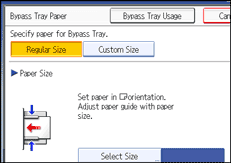
![]() Open the bypass tray.
Open the bypass tray.
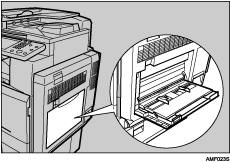
![]() Insert the paper face-down until you hear the beep, and then align the paper guide to the paper size by pinching the clip.
Insert the paper face-down until you hear the beep, and then align the paper guide to the paper size by pinching the clip.
If the guides are not flush against the copy paper, images might be skewed or paper misfeeds might occur.
Do not stack paper over the limit mark, otherwise images might be skewed or paper misfeeds might occur.
Swing out the extender to support paper sizes larger than A4![]() or 81/2” × 11”
or 81/2” × 11”![]() .
.
Fan paper to get air between the sheets and avoid a multi-sheet feed.
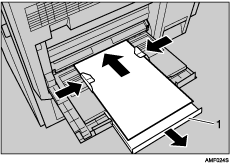
Extender
![]() Press [Bypass], and then press the [
Press [Bypass], and then press the [![]() ] key.
] key.
![]() Select the size and type of the paper.
Select the size and type of the paper.
![]() Place the paper, and then press the [Start] key.
Place the paper, and then press the [Start] key.
![]() When the copy job is finished, press the [Clear Modes] key to clear the settings.
When the copy job is finished, press the [Clear Modes] key to clear the settings.
![]()
When the Sort function is selected, press the [
 ] key after all originals have been scanned.
] key after all originals have been scanned.When the beeper is turned off , it will not sound if you insert paper into the bypass tray. See “Panel Tone”, General Settings Guide.