LDAP Authentication
For each user registered in the Address Book, you can register a login user name and login password to be used when accessing an LDAP server.
To use an LDAP server, you need to program it beforehand. For details, see “LDAP Server Settings”, Network Guide.
![]()
When [Do not Specify] is selected for LDAP Authentication, the User Name and Password that you have specified in Program/Change LDAP Server of Administrator Tools settings applies. For details, see “LDAP Server Settings”.
![]() Press [System Settings].
Press [System Settings].
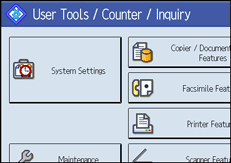
![]() Press [Administrator Tools].
Press [Administrator Tools].
![]() Press [Address Book Management].
Press [Address Book Management].
![]() Check that [Program/Change] is selected.
Check that [Program/Change] is selected.
You can search by the registered name, user code, fax number, folder name, e-mail address, or IP-Fax destination.
![]() Press the name you want to register or enter the registered number using the number keys.
Press the name you want to register or enter the registered number using the number keys.
![]() Press [Auth. Info], and then press [Next].
Press [Auth. Info], and then press [Next].
![]() Press [Specify Other Auth. Info] on the right side of LDAP Authentication.
Press [Specify Other Auth. Info] on the right side of LDAP Authentication.
![]() Press [Change] under Login User Name.
Press [Change] under Login User Name.

![]() Enter the login user name, and then press [OK].
Enter the login user name, and then press [OK].
![]() Press [Change] under Login Password.
Press [Change] under Login Password.
![]() Enter the password, and then press [OK].
Enter the password, and then press [OK].
![]() Enter the password again to confirm, and then press [OK].
Enter the password again to confirm, and then press [OK].
![]() Press [OK].
Press [OK].
![]()
To register the name, see Registering Names”.
When [Do not Specify] is selected for LDAP Authentication, the User Name and Password that you have specified in Program/Change LDAP Server of Administrator Tools settings applies.
You can enter up to 128 characters for the user name.
To change the LDAP Authentication settings, repeat step
 to
to  .
.
![]()
“Entering Text”, About This Machine