Registering a Folder
![]() Press [System Settings].
Press [System Settings].
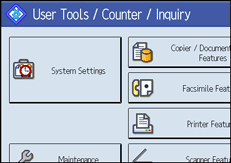
![]() Press [Administrator Tools].
Press [Administrator Tools].
![]() Press [Address Book Management].
Press [Address Book Management].
![]() Check that [Program/Change] is selected.
Check that [Program/Change] is selected.
![]() Select the name whose folder you want to register. Press the name key, or enter the registered number using the number keys.
Select the name whose folder you want to register. Press the name key, or enter the registered number using the number keys.
![]() Press [Auth. Info], and then press [Next].
Press [Auth. Info], and then press [Next].
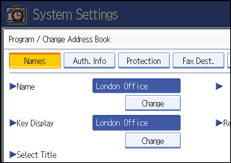
![]() Press [Specify Other Auth. Info] on the right side of Folder Authentication.
Press [Specify Other Auth. Info] on the right side of Folder Authentication.
![]() Press [Change] under Login User Name.
Press [Change] under Login User Name.
![]() Enter the login user name, and then press [OK].
Enter the login user name, and then press [OK].
![]() Press [Change] under Login Password.
Press [Change] under Login Password.
![]() Enter the password, and then press [OK].
Enter the password, and then press [OK].
![]() Enter the password again to confirm, and then press [OK].
Enter the password again to confirm, and then press [OK].
![]() Press [Folder].
Press [Folder].
![]() Press [SMB].
Press [SMB].

![]() Press [Connection Test] to check the path is set correctly.
Press [Connection Test] to check the path is set correctly.
![]() Press [Exit].
Press [Exit].
![]() Press [OK].
Press [OK].
![]() Press [Exit].
Press [Exit].
![]()
To register the name, see Registering Names”.
You can enter up to 64 characters for the user name.
You can enter up to 64 characters for the password.
You can enter a path using up to 128 characters.
To specify a folder, you can either enter the path manually or locate the folder by browsing the network.
If the connection test fails, check the settings, and then try again.
When [Do not Specify] is selected, the SMB User Name and SMB Password that you have specified in Default User Name / Password (Send) of File Transfer settings applies.
If User Authentication is specified, contact your administrator.