To set search options
![]() Press [
Press [![]() Next] three times.
Next] three times.
![]() Press [Change] under “Attribute”.
Press [Change] under “Attribute”.
![]() Enter the attribute you want to use when searching for e-mail addresses, and then press [OK].
Enter the attribute you want to use when searching for e-mail addresses, and then press [OK].
To search the LDAP server data using a keyword other than prepared keywords such as Name, E-mail Address, FAX Number, Company Name, and Department Name, specify the attribute for the keyword registered in your LDAP server, and the name to be displayed on the control panel during the search. For example, to search e-mail addresses by employee number, enter “employeeNo.” in the Attribute field, and “Employee No.” in the key display field.
The attribute value may change depending on the server environment. Check the attribute complies with your server environment before setting it.
![]() Press [Change] under “Key Display”.
Press [Change] under “Key Display”.
![]() Enter the key display, and then press [OK].
Enter the key display, and then press [OK].
The registered “key display” appears as a keyword for searching LDAP.
Without key display registration

With key display registration

The key does not appear on the search screen unless both “Attribute” and “Key Display” are registered. Make sure you register both to use the optional search.