Changing the Paper Size in the Paper Tray
The following procedure explains how to change a paper size in the paper tray.
![]()
Do not stack paper over the limit mark.
Check the top of the paper is aligned to the right side.
![]() Check that paper in the paper tray is not being used for copying, and then pull the tray carefully out until it stops.
Check that paper in the paper tray is not being used for copying, and then pull the tray carefully out until it stops.
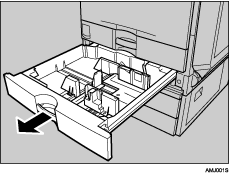
![]() Remove papers if loaded.
Remove papers if loaded.
![]() Release the lock on the side fences.
Release the lock on the side fences.
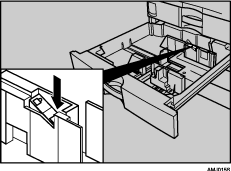
![]() While pressing down the release lever, slide the side fences until they are aligned the paper size you want to load.
While pressing down the release lever, slide the side fences until they are aligned the paper size you want to load.
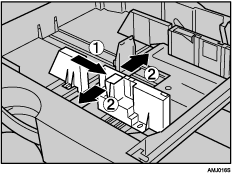
![]() Slide the end fence until it is aligned with the size of paper to you want to load.
Slide the end fence until it is aligned with the size of paper to you want to load.
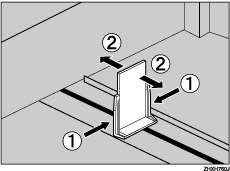
![]() Square the paper and load it print side up.
Square the paper and load it print side up.
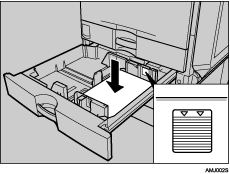
![]() Re-lock the side fences again.
Re-lock the side fences again.
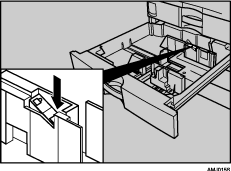
![]() Carefully slide the paper tray fully in.
Carefully slide the paper tray fully in.
![]() Check the size on the display.
Check the size on the display.
![]()
If there is space between the side fence and paper, bring the side fence flush against the edge of the paper.