Sending Stored Files
This section explains how to send a stored file.
![]() Press [Select Stored File].
Press [Select Stored File].
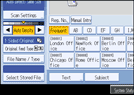
The list of stored files appears.
![]() Select the file you want to send.
Select the file you want to send.
To select more than one file, repeat this step.
If you select more than one file, the files are sent or delivered in the selected order.
By pressing [Queue], you can send the selected files one by one.
![]() Press [OK].
Press [OK].
The E-mail screen, Scan to Folder screen, or network delivery scanner screen appears.
![]() If necessary, switch the screen.
If necessary, switch the screen.
![]() Specify the settings for sending files by e-mail or Scan to Folder, or using the network delivery scanner.
Specify the settings for sending files by e-mail or Scan to Folder, or using the network delivery scanner.
For details about how to send a file by e-mail or Scan to Folder, or how to deliver a file, see "Basic Operation for Sending Files by E-mail", "Basic Operations When Using Scan to Folder", or "Basic Operation for Delivering Files".
![]() Press [Start].
Press [Start].
The selected files are sent by e-mail or Scan to Folder, or using the network delivery scanner.
![]()
If you choose a file protected by a password, a screen to enter the password appears. To select the file, enter the correct password, and then press [OK].
When you send a stored file by e-mail, either the file can be attached to the e-mail or the URL of the file location can be sent. This setting must be made in advance in [Scanner Features]. For details, see General Settings Guide.