Configuring Security Mode Settings
![]() Start 3Com Bluetooth Connection Manager.
Start 3Com Bluetooth Connection Manager.
![]() On the [Tools] menu, click [Security Mode].
On the [Tools] menu, click [Security Mode].
The [Security Mode] dialog box appears.
![]() Select the security mode in the [Security Mode:] list.
Select the security mode in the [Security Mode:] list.
If you click [High], or [Custom], and specify [Link] in the [Custom Settings] dialog box, enter the Bluetooth password. For information about entering the password, see Printing in the Security Mode![]()
For all other security modes and custom settings, no password is required.
For information about each mode, see the manuals provided with the utility.
![]() Click [OK].
Click [OK].
Close the [Security Mode] dialog box.
![]()
For details about the security mode, see 3Com Bluetooth Connection Manager Help. For details about the password entry which is required to transmit print jobs, see Printing in the Security Mode
 .
.