Printing with Bluetooth Connection
To install the printer driver, follow the procedure used to install parallel interface.
![]()
To install the printer driver under Windows 2000 / XP Professional or Windows Server 2003, you must have an account that has Manage Printers permission. Log on as an Administrator or Power Users group member.
![]()
System requirements vary depending on the Bluetooth standard and specifications. For details, see the manuals provided with each product.
For information about setting up Bluetooth under other operating systems or using it with different utilities, see the manuals provided with those operating systems or utilities.
![]() Start 3Com Bluetooth Connection Manager.
Start 3Com Bluetooth Connection Manager.
![]() Check that the printer you want to use appears in 3Com Bluetooth Connection Manager.
Check that the printer you want to use appears in 3Com Bluetooth Connection Manager.
![]() On the [Tool] menu, click [COM port].
On the [Tool] menu, click [COM port].
![]() Check that the message "Bluetooth Serial Client (COMx) " appears under Client Ports. (X indicates the COM port number used by Bluetooth.)
Check that the message "Bluetooth Serial Client (COMx) " appears under Client Ports. (X indicates the COM port number used by Bluetooth.)
![]() Click [Close].
Click [Close].
![]() On the [Start] menu, point to [Settings], and then click [Printers].
On the [Start] menu, point to [Settings], and then click [Printers].
The [Printers] window appears.
![]() Click the icon of the printer you want to use.
Click the icon of the printer you want to use.
![]() On the [File] menu, click [Properties].
On the [File] menu, click [Properties].
![]() Click the [Ports] tab.
Click the [Ports] tab.
![]() Under [Port], select the [COMx:] check box. X indicates the COM port number used by Bluetooth.
Under [Port], select the [COMx:] check box. X indicates the COM port number used by Bluetooth.
![]() Click [OK].
Click [OK].
Close the [Printers] window.
If a dialog box appears while transmitting a print job, reestablish network connection as follows:
![]() Select the printer you want to use in the [Printers and Fax] box.
Select the printer you want to use in the [Printers and Fax] box.
![]() Click [Connect].
Click [Connect].
![]()
To always use the same printer, select the [Always use for this connection] check box.
![]()
For details, see the manuals provided with the Bluetooth adaptor or computer equipped with Bluetooth.