Installing the PostScript 3 Printer Driver (Windows 95 / 98 / Me - TCP/IP)
![]() Quit all applications currently running.
Quit all applications currently running.
![]() Insert the CD-ROM into the CD-ROM drive.
Insert the CD-ROM into the CD-ROM drive.
The installer starts.
![]() Select an interface language, and then click [OK].
Select an interface language, and then click [OK].
The default interface language is English.
The printer driver with the selected language will be installed. The English printer driver is installed when the following language is selected: Cestina, Magyar, Polski, Portugues, Suomi.
![]() Click [PostScript 3 Printer Driver].
Click [PostScript 3 Printer Driver].
Add Printer Wizard starts.
![]() Click [Next >].
Click [Next >].
![]() Click [Local Printer], and then click [Next >].
Click [Local Printer], and then click [Next >].
A dialog box for selecting the printer manufacturer and model name appears.
![]() Select the name of the machine whose driver you want to install, and then click [Next >].
Select the name of the machine whose driver you want to install, and then click [Next >].
![]() In the [Available ports:] box, click [Printer Port], and then click [Next >].
In the [Available ports:] box, click [Printer Port], and then click [Next >].
![]() Change the printer name if you want, and then click [Next >].
Change the printer name if you want, and then click [Next >].
Select the [Yes] check box to configure the printer as default.
![]() Specify whether or not to print a test page, and then click [Finish].
Specify whether or not to print a test page, and then click [Finish].
![]() On the [Start] menu, point to [Settings], and then click [Printers].
On the [Start] menu, point to [Settings], and then click [Printers].
The [Printers] window appears.
![]() Click the icon of the printer you want to use. On the [File] menu, click [Properties].
Click the icon of the printer you want to use. On the [File] menu, click [Properties].
![]() On the [Details] tab, click [Add Port...].
On the [Details] tab, click [Add Port...].
![]() Click [DeskTop Binder-SmartDeviceMonitor] in the [Other] list, and then click [OK].
Click [DeskTop Binder-SmartDeviceMonitor] in the [Other] list, and then click [OK].
![]() Click [TCP/IP], and then click [Search].
Click [TCP/IP], and then click [Search].
A list of printers using TCP/IP appears.
![]() Select the printer you want to use, and then click [OK].
Select the printer you want to use, and then click [OK].
Only printers that respond to a broadcast from the computer appear. To use a machine not listed here, click [Specify Address], enter the IP address or host name of the machine, and then click [OK].
You cannot add an IP address partially similar to the one already used. For example, if “192.168.0.2” is in use, “192.168.0.2xx” cannot be used. Similarly, if “192.168.0.20” is in use, “192.168.0.2” cannot be used.
![]() Check that the selected port is highlighted in [Print to the following port], and then click [OK].
Check that the selected port is highlighted in [Print to the following port], and then click [OK].
![]() Restart the computer to complete installation.
Restart the computer to complete installation.
![]()
A user code can be set after the printer driver installation. For information about user code, see the printer driver Help.
Auto Run may not work with certain operating system settings. In that case, launch “Setup.exe” on the CD-ROM root directory.