Installing DeskTop Binder-SmartDeviceMonitor for Client
![]()
To install DeskTop Binder-SmartDeviceMonitor for Client under Windows 2000 / XP Professional, Windows Server 2003, and Windows NT 4.0, you must have an account that has Manage Printers permission. Log on as an Administrator.
Install DeskTop Binder-SmartDeviceMonitor for Client before installing the printer driver when using the DeskTop Binder-SmartDeviceMonitor for Client port.
![]() Quit all applications currently running.
Quit all applications currently running.
![]() Insert the CD-ROM into the CD-ROM drive.
Insert the CD-ROM into the CD-ROM drive.
The installer starts.
![]() Select an interface language, and then click [OK].
Select an interface language, and then click [OK].
The default interface language is English.
![]() Click [DeskTopBinder - SmartDeviceMonitor for Client].
Click [DeskTopBinder - SmartDeviceMonitor for Client].
![]() The software license agreement appears in the [License Agreement] dialog box. After reading through its contents, click [I accept the agreement.], and then click [Next >].
The software license agreement appears in the [License Agreement] dialog box. After reading through its contents, click [I accept the agreement.], and then click [Next >].
![]() Click the [DeskTopBinder - SmartDeviceMonitor for Client] checkbox, and then click [Next >].
Click the [DeskTopBinder - SmartDeviceMonitor for Client] checkbox, and then click [Next >].
The DeskTop Binder-SmartDeviceMonitor for Client installer starts.
![]() Follow the instructions on the display to install DeskTop Binder-SmartDeviceMonitor for Client.
Follow the instructions on the display to install DeskTop Binder-SmartDeviceMonitor for Client.
![]() Click [Finish].
Click [Finish].
If you are required to restart the computer after installing DeskTop Binder-SmartDeviceMonitor for Client, restart the computer.
![]()
To stop installation of the selected software, click [Cancel] before installation is complete.
Auto Run may not work with certain operating system settings. In that case, launch “Setup.exe” on the CD-ROM root directory.