Changing the Port Settings for SmartDeviceMonitor for Client
Follow the procedure below to change the SmartDeviceMonitor for Client settings, such as TCP/IP timeout, recovery/parallel printing, and printer groups.
Windows 95 / 98:
![]() Open the [Printers] window from the [Start] menu.
Open the [Printers] window from the [Start] menu.
![]() In the [Printers] window, click the icon of the printer you want to use. On the [File] menu, click [Properties].
In the [Printers] window, click the icon of the printer you want to use. On the [File] menu, click [Properties].
![]() Click the [Details] tab, and then click [Port Settings].
Click the [Details] tab, and then click [Port Settings].
The [Port Settings] dialog box appears.
Windows 2000 / Windows NT 4.0:
![]() Open [Printers] window from the [Start] menu.
Open [Printers] window from the [Start] menu.
![]() In the [Printers] window, click the icon of the printer you want to use. On the [File] menu, click [Properties].
In the [Printers] window, click the icon of the printer you want to use. On the [File] menu, click [Properties].
![]() On the [Ports] tab, click [Configure Port].
On the [Ports] tab, click [Configure Port].
The [Configuration] dialog box appears.
Windows XP, Windows Server 2003:
![]() Open the [Printers and Faxes] window from the [Start] menu.
Open the [Printers and Faxes] window from the [Start] menu.
The [Printers and Faxes] window appears.
![]() Click the icon of the machine you want to use. On the [File] menu, click [Properties]. The printer properties appear.
Click the icon of the machine you want to use. On the [File] menu, click [Properties]. The printer properties appear.
![]() Click the [Ports] tab, and then click [Configure Port].
Click the [Ports] tab, and then click [Configure Port].
The [Port Configuration] dialog box appears.
![]()
For TCP/IP, timeout setting can be configured.
User, proxy, and timeout settings can be configured for IPP.
If no settings on the [Recovery/Parallel Printing] tab are available, follow the procedure below.
Click [Cancel] to close the [Port Configuration:] dialog box.
Start SmartDeviceMonitor for Client, and then right-click the SmartDeviceMonitor for Client icon on the tasktray.
Point to [Properties], and then click [Extended Features Settings].
Select the [Set Recovery/Parallel Printing for each port] check box.
Click [OK] to close the [Extended Features Settings] dialog box.
![]()
For information about these settings, see “Using SmartDeviceMonitor for Client”, Network Guide, or SmartDeviceMonitor for Client Help.