Using the SmartDeviceMonitor for Client Port
![]()
To install SmartDeviceMonitor for Client under Windows 2000 / XP Professional, Windows Server 2003, and Windows NT 4.0, you must have an account that has Manage Printers permission. Log on as an Administrator.
Install SmartDeviceMonitor for Client before installing the printer driver when using the SmartDeviceMonitor for Client port.
Installing SmartDeviceMonitor for Client
![]() Quit all applications currently running.
Quit all applications currently running.
![]() Insert the CD-ROM into the CD-ROM drive.
Insert the CD-ROM into the CD-ROM drive.
The installer starts.
![]() Select an interface language, and then click [OK].
Select an interface language, and then click [OK].
The default interface language is English.
![]() Click [DeskTopBinder - SmartDeviceMonitor for Client].
Click [DeskTopBinder - SmartDeviceMonitor for Client].
![]() Select an interface language, and then click [Next >].
Select an interface language, and then click [Next >].
The default interface language is English.
![]() The message to quit all other applications appears. Quit all applications, and then click [Next >].
The message to quit all other applications appears. Quit all applications, and then click [Next >].
![]() The software license agreement appears in the [License Agreement] dialog box. After reading through its contents, click [Yes].
The software license agreement appears in the [License Agreement] dialog box. After reading through its contents, click [Yes].
![]() Click [Full install] or [Custom Install].
Click [Full install] or [Custom Install].
[Full install] installs all required applications: DeskTopBinder Lite and SmartDeviceMonitor for Client.
[Custom Install] installs selected applications.
![]() Follow the instructions on the display and click [Next >] to proceed to the step.
Follow the instructions on the display and click [Next >] to proceed to the step.
![]() After the installation is completed, select one of the options to restart the computer either now or later, and click [Complete].
After the installation is completed, select one of the options to restart the computer either now or later, and click [Complete].
Restart the computer to complete installation.
![]()
To stop installation of the selected software, click [Cancel] before installation is complete.
Auto Run may not work with certain operating system settings. If this happens, launch “Setup.exe” on the CD-ROM root directory.