Setting Paper on the Bypass Tray
This section gives instructions for setting paper on the bypass tray.
For details about paper size and paper type, see “Recommended Paper Size and Types”, About This Machine.
![]()
The following functions are disabled when printing from the bypass tray:
Duplex/Booklet printing
Auto Tray Select
Auto Tray Switching
Rotating Collate
Staple (when the optional unit is installed)
Punch (when the optional unit is installed)
![]() Open the bypass tray.
Open the bypass tray.
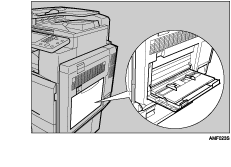
![]() Gently insert paper face down into the bypass tray until the beeper sounds, and then adjust the paper guides to the paper size.
Gently insert paper face down into the bypass tray until the beeper sounds, and then adjust the paper guides to the paper size.
If the paper size of the paper guide and the paper do not match, skewing and misfeeds might occur.
Do not stack paper over the limit mark, otherwise a skewed image or misfeeds might occur.
Open out the extender to support paper sizes larger than A4 ![]() , 8½ ×11
, 8½ ×11 ![]() .
.
Fan the paper to get air between the sheets to avoid a multi-sheet feed.
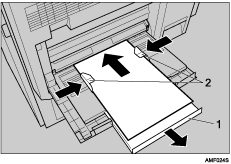
Extender
Paper Guide
![]() Set the paper size using the printer driver or the control panel.
Set the paper size using the printer driver or the control panel.
The following procedures are not required if you select [Driver / Command] from [Bypass Tray Setting Priority] in [System] of [Printer Features]. In that case, set the paper size using the printer driver.
![]()
Paper sizes that can be loaded onto the bypass tray are 90 - 305 mm (3.6” - 12”) vertical, and 148 - 600 mm (5.9” - 23.7”) horizontal.
When loading OHP transparencies or thick paper, set paper size and paper type.
The number of sheets that can be loaded in the bypass tray depends on the paper type.
![]()
When loading letterhead paper, pay attention to its orientation. See General Settings Guide.
For printer driver settings, see the printer driver Help.