Printer Features Menu
The following explains settings and meanings of functions the Printer Features screen. Select [Printer Feature] after you press the [User Tools/Counter] key. For details, see “Printer Features”, General Settings Guide.
List / Test Print
Menu |
Description |
|---|---|
Multiple Lists |
You can print the configuration page and error log. |
Configuration Page |
You can print the machine's current configuration values. |
ErrorLog |
You can print error logs listing all errors that occurred during printing. |
MenuList |
You can print a Menu List showing the machine's function menus. |
PCL Configuration / Font Page |
You can print the current configuration and installed PCL font list. |
PS Configuration / Font Page |
You can print the current configuration and installed PostScript font list. This menu can be selected only when the optional PostScript 3 unit is installed. |
PDF Configuration / Font Page |
You can print the current configuration and installed PDF font list. This menu can be selected only when the optional PostScript 3 unit is installed. |
Hex Dump |
You can print in the Hex Dump mode. |
Maintenance
Menu |
Description |
|---|---|
Menu Protect |
This function lets you protect menu settings from accidental change. It makes it impossible to change menu settings with normal procedures unless you perform the required key operations. In a network environment, only administrators can make changes to menu settings. |
List / Test Print Lock |
You can lock the [List / Test Print] menu. |
Delete All Temporary Print Jobs |
You can delete all print jobs temporarily stored in the machine. |
Delete All Stored Print Jobs |
You can delete all print jobs stored in the machine. |
4 Color Graphic Mode |
You can adjust the image density. |
System
Menu |
Description |
|---|---|
Print Error Report |
You can print an error report when a printer or memory error occurs. |
Auto Continue |
You can select this to enable Auto Continue. When it is On, printing continues after a system error occurs. |
Memory Overflow |
Select this to have a memory overflow error report printed. |
Job Separation |
You can enable Job Separation. This menu can be selected only when a finisher (optional) is installed. |
Auto Delete Temporary Print Jobs |
You can select to automatically delete print jobs temporarily stored in the machine. |
Auto Delete Stored Print Jobs |
You can select to automatically delete print jobs stored in the machine. |
Initial Print Job List |
You can set the default Printer screen when you press [Print Jobs]. |
Memory Usage |
You can select the amount of memory used in Font Priority or Frame Priority, according to paper size or resolution. |
Duplex |
You can select to have print on both sides of each page. |
Copies |
You can specify the number of print sets. This setting is disabled if the number of pages to print has been specified with the printer driver or another command. |
Blank Page Print |
You can select whether or not to print blank pages. |
Reserved Job Waiting Time |
You can specify how long the machine waits to receive a print job before allowing other functions such as the copier and scanner functions to interrupt it. |
Printer Language |
You can specify the printer language. |
Sub Paper Size |
You can enable the Auto Substitute Paper Size (A4↔LT) feature. |
Page Size |
You can select the default paper size. |
Letterhead Setting |
You can rotate original images when printing. When printing, original images are always rotated by 180 degrees. Therefore, output might not be as expected when printing onto letterhead or preprinted paper requiring orientation. Using this function, you can specify image rotation. |
Bypass Tray Setting Priority |
You can specify which of the two options, (Printer) Driver / Command or Machine Settings, has priority for determining the paper size for the bypass tray. |
Edge to Edge Print |
You can select whether or not to print on the entire sheet. |
Default Printer Language |
You can set the default printer language if the machine cannot find the printer language automatically. |
Tray Switching |
You can set to switch the paper tray. |
Host Interface
Menu |
Description |
|---|---|
I/O Buffer |
You can set the size of the I/O Buffer. Normally it is not necessary to change this setting. |
I/O Timeout |
You can set how many seconds the machine should wait before ending a print job. If data from another port usually arrives in the middle of a print job, you should increase this timeout period. |
PCL Menu
Menu |
Description |
|---|---|
Orientation |
You can set the page orientation. |
Form Lines |
You can set the number of lines per page. |
Font Source |
You can set the storage location of the default font. |
Font Number |
You can set the ID of the default font you want to use. |
Point Size |
You can set the point size you want to use for the selected font. |
Font Pitch |
You can set the number of characters per inch for the selected font. |
Symbol Set |
You can specify the set of print characters for the selected font. The available options are as follows: |
Courier Font |
You can select a courier font type. |
Extend A4 Width |
You can extend the printing area width when printing on A4 sheet with PCL. |
Append CR to LF |
When set to On, a carriage return will follow each line feed: CR=CR, LF=CR-LF, FF=CR-FF. |
Resolution |
You can set the print resolution in dots per inch. |
PS Menu (optional)
Menu |
Description |
|---|---|
Data Format |
You can select a data format. |
Resolution |
You can set the print resolution in dots per inch. |
Color Setting |
You can make an RGB setting. |
Color Profile |
You can set the color profile. |
PDF Menu (optional)
Menu |
Description |
|---|---|
Change PDF Password |
You can set the password for the PDF file executing PDF Direct Print. |
PDF Group Password |
You can set the group password already specified with DeskTopBinder Lite. |
Resolution |
You can set the print resolution in dots per inch. |
Color Setting |
You can make an RGB setting. |
Color Profile |
You can set the color profile. |
![]()
Some options do not appear depending optional units or selected printer languages.
Some options cannot be set depending on security settings.
![]()
For details, see “Printer Features”, General Settings Guide.
For more information about copier features and system settings, see Copy Reference and General Settings Guide.