Guide to Components
This section introduces the names and functions of the components.
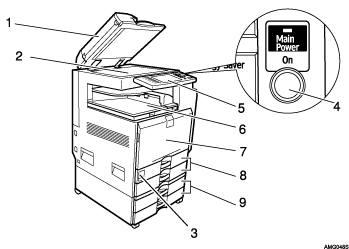
Auto Document Feeder (ADF)
(The illustration shows the ADF.)
If you load a stack of originals in the auto-document feeder (ADF), the ADF will automatically feed the originals one by one.
Exposure glass
Place originals face down here for copying.
Main power switch
If the machine does not operate after turning on the operation switch, check the main power switch is turned on.
See “Turning On the Power”.
Operation switch
Press to turn the power on (the On indicator lights up). To turn the power off, press again (the On indicator goes off).
See “Turning On the Power”.
Control panel
See “1.2 Control Panel”.
Internal Tray 1
Copied, printed paper or fax messages are delivered here.
Front Cover
Open this cover when a paper jam occurs.
Paper Tray 1,2
Load paper here.
Lower Paper Trays (optional)
Load paper here.
Switch for Anti-Condensation Heaters
In a cold place, the machine's internal humidity may become too high, making the paper in the paper trays damp (Trays 1 and 2, and the optional lower paper trays) and so causing printing problems. Using the anti-condensation heaters, you can prevent these problems.
If it is humid or cold, switch the heaters on.
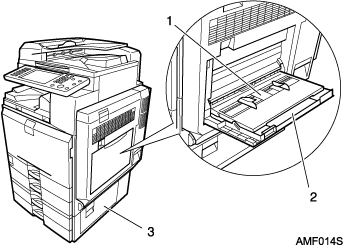
Bypass Tray
Use when copying onto OHP transparencies, adhesive labels, translucent paper, postcards, and custom size paper.
Extender
Pull this extender out when loading sheets larger than A4
 in the bypass tray.
in the bypass tray.Lower Right Cover
Open this cover when a paper jam occurs.