Printing Personal Box Documents
Follow these steps to print a document received into a Personal Box.
![]() Make sure that the Confidential File indicator is lit.
Make sure that the Confidential File indicator is lit.
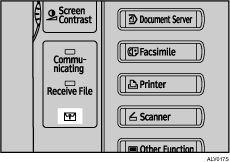
![]() Press [Change TX / Info].
Press [Change TX / Info].
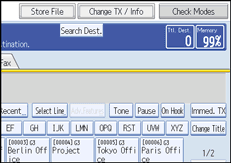
![]() Press [Print Personal Box File].
Press [Print Personal Box File].
![]() Select the box with the document you want to print.
Select the box with the document you want to print.
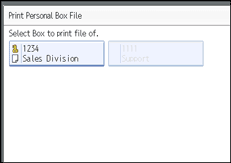
![]() If a password has been set for the box, enter the password, and then press [OK].
If a password has been set for the box, enter the password, and then press [OK].
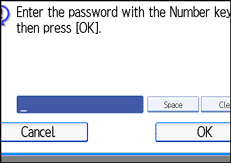
If you make a mistake, press [Clear] or the [Clear/Stop] key before pressing [OK], and then try again.
To cancel entering a password, press [Cancel]. The display returns to that of step ![]() .
.
![]() Press the [Start] key.
Press the [Start] key.
To stop printing, press [Stop Printing]. The display returns to that of step ![]() .
.
To print a document in another Personal Box, repeat from step ![]() .
.
![]() Press [Exit] twice.
Press [Exit] twice.
The standby display appears.
![]()
If you print a Personal Box document, it is deleted.
The passwords for Personal Boxes can be programmed under “General Settings” in the Facsimile Features menu.
![]()
“Facsimile Features”, General Settings Guide