Centering
You can make copies with the image moved to the center of the copy paper.
![]()
You cannot use the bypass tray with this function.
The original sizes and directions for centering are listed below.
Metric version
Original placed on:
Original size and orientation
Exposure glass
A3
 , B4 JIS
, B4 JIS , A4
, A4
 , B5 JIS
, B5 JIS
 , 8” × 13”
, 8” × 13”
ADF
A3
 , B4 JIS
, B4 JIS , A4
, A4
 , B5 JIS
, B5 JIS
 , A5
, A5
 , 11 × 17
, 11 × 17 , 81/2” × 11”
, 81/2” × 11”
 , 8” × 13”
, 8” × 13” , 8K
, 8K , 16K
, 16K

Inch version
Original placed on:
Paper size and orientation
Exposure glass
11” × 17”
 , 81/2” × 14”
, 81/2” × 14” , 81/2” × 11”
, 81/2” × 11”

ADF
A3
 , A4
, A4
 , 11” × 17”
, 11” × 17” , 81/2” × 14”
, 81/2” × 14” , 81/2” × 11”
, 81/2” × 11”
 , 51/2” × 81/2”
, 51/2” × 81/2”
 , 10” × 14”
, 10” × 14” , 71/4” × 101/2”
, 71/4” × 101/2”
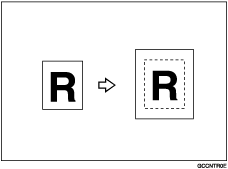
![]() Select the paper.
Select the paper.
![]() Press [Edit / Color].
Press [Edit / Color].
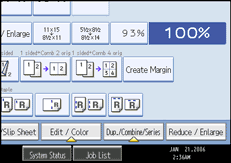
![]() Press [Edit Image].
Press [Edit Image].
![]() Press [Centering].
Press [Centering].
![]() Press [OK].
Press [OK].
![]() Place your originals, and then press the [Start] key.
Place your originals, and then press the [Start] key.