Sort
The machine assembles copies as sets in sequential order.
![]()
To use the Rotate Sort function, two paper trays loaded with same size and type paper, but in different orientation (

 ), are required. See “Paper Type: Tray 1-4”, General Settings Guide.
), are required. See “Paper Type: Tray 1-4”, General Settings Guide.You cannot use the bypass tray with Rotate Sort.
Sort
Copies are assembled as sets in sequential order.
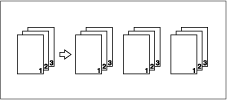
Rotate Sort
Every other copy set is rotated by 90 degrees (![]()
![]() ) and delivered to the copy tray.
) and delivered to the copy tray.
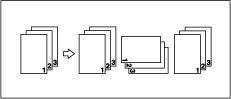
![]() Press [Finishing].
Press [Finishing].
![]() Select [Sort] or [Rotate Sort], and then press [OK].
Select [Sort] or [Rotate Sort], and then press [OK].
When a finisher is not installed:
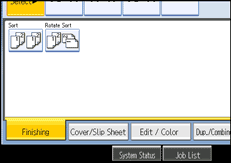
When the 500-sheet finisher is installed:
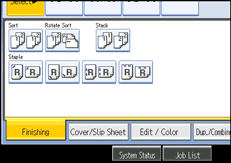
When the 1000-sheet finisher is installed:
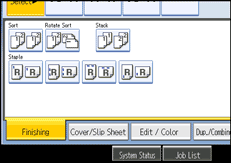
When the booklet finisher is installed:
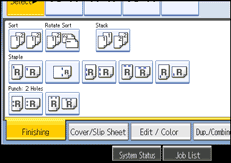
![]() Enter the number of copy sets using the number keys.
Enter the number of copy sets using the number keys.
![]() Place your originals.
Place your originals.
When placing an original on the exposure glass, start with the first page to be copied. When placing an original in the ADF, set so the first page is on the top.
When placing an original on the exposure glass or in the ADF using Batch mode, press the [![]() ] key after all the originals have been scanned.
] key after all the originals have been scanned.
![]() Press the [Start] key.
Press the [Start] key.
![]()
To confirm the type of finishing, press the [Sample Copy] key in step
 .
.See “Memory Full Auto Scan Restart”, “Rotate Sort: Auto Paper Continue”, “Auto Tray Switching”, General Settings Guide.