Preset Reduce/Enlarge
You can select a preset ratio for copying.
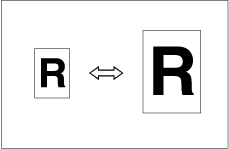
Base Point
The base point of Reduce/Enlarge differs depending on how the original is scanned. When the original is placed on the exposure glass, the upper left corner will be the base point. When it is placed in the ADF, the bottom left corner will be the base point.
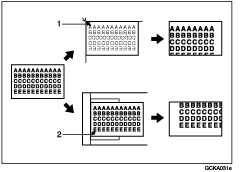
Base point when placed on the exposure glass.
Base point when placed in the ADF.
![]() Press [Reduce / Enlarge].
Press [Reduce / Enlarge].
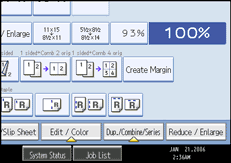
![]() Select a ratio, and then press [OK].
Select a ratio, and then press [OK].
![]() Place your originals, and then press the [Start] key.
Place your originals, and then press the [Start] key.
![]()
To select a preset ratio on the initial display in step
 , press the shortcut reduce/enlarge key and go to step
, press the shortcut reduce/enlarge key and go to step  .
.See “Shortcut R / E” and “R / E Ratio Priority”, General Settings Guide.