Commercial Printing with Microsoft PublisherIt is possible to produce press-ready files from Microsoft Publisher. By Amanda Webber Friday, October 28, 2005 Programs such as QuarkXPress, InDesign, and Illustrator are the most common tools on a graphic designer's utility belt. But when circumstances cause us to use less common applications, we have to adapt to get the best results. Microsoft Publisher is one example. It's possible to produce high-quality printed pieces from Publisher files, but you may have to take different steps during the production process. And that's where this article can help, with Publisher-specific tips for preparing files to be commercially printed. Regardless of the commercial printer you choose, your Publisher files won't output correctly unless you meet certain requirements. You'll have to make sure your layout file is in the appropriate color space, set up bleeds if anything on the page goes to the edge of the sheet, and supply the fonts and images used in the design. Without these key pieces, you may be faced with unplanned additional costs and wasted time before your job can print. Color Options Publisher limits your Pantone choices to two colors plus black. After you load those two spot colors, the color palette displays them in 10-percent increments plus white. Publisher uses the Pantone CVC color library. If you need a different library, talk with your commercial printer first. They may recommend you build it differently to accommodate the color changes after file submission. 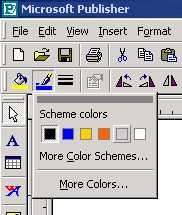 Publisher's color palette displays the most recent colors used in the layout. Each icon for fill, line, and text uses the same color palette.
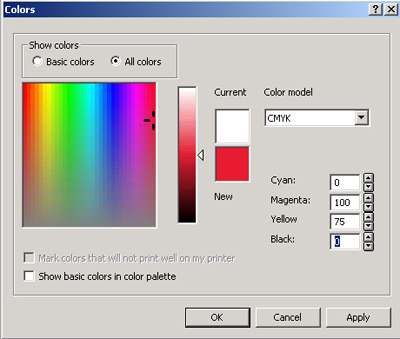 Access the More Colors option from the color palette to create a specific color formula that you can then load into the color palette. Simply click the All Colors radio button, enter in the specific Color Model and Build, then click Apply.
Remember to keep all content you don't want cut off .125 inch inside the trim edge. In the postcard example, all content should be inside a designed space of 3.875" x 5.875". Fonts, Fonts, Fonts 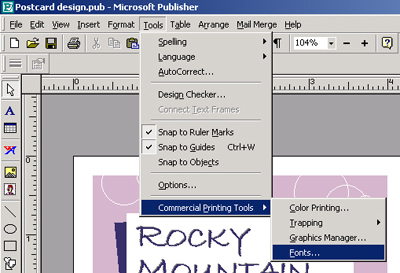 To see a list of the fonts used in your layout, select the Fonts menu option under Commercial Printing Tools. 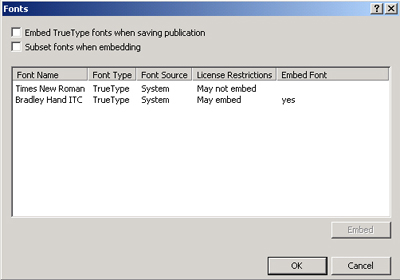 Remember to supply the press with the fonts that you bought or downloaded for the layout.
It's not enough to embed images. For clear and crisp printing, all CMYK images should be 300dpi at the final size in the layout. You can check resolution in the Details area of the Graphics Manager. You're Almost There You may also want to check the file size of your layout. The larger the file, the longer it will take to upload to the commercial printer's site. To cut down on upload time, do a Save As just before you send the file. Save As rewrites the code structure and potentially decreases the file size. Send It Off to the Printer Many commercial printers accept files in native Microsoft Publisher (.PUB) file format, but some printers require a PDF file instead. Publisher doesn't save files in PDF format, so you'll have to save a PostScript file and process it using Adobe Acrobat Distiller to create a PDF file. Before you do so, call the printer and ask for their PDF requirements; for example, some printers want you to use their Acrobat Distiller job options file.
|
|
|