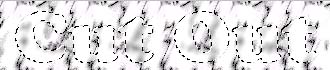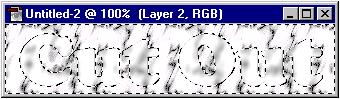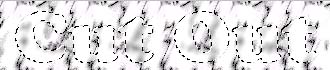Open image you
want to create effect on. Open image you
want to create effect on.
 Click
SELECT>ALL, and press ctrl+j to Create a new Layer Click
SELECT>ALL, and press ctrl+j to Create a new Layer
 Now create another layer 'layer
2' and place between the 'background layer' Now create another layer 'layer
2' and place between the 'background layer'
 and 'Layer
1' and 'Layer
1'
 With the
type tool, enter the type you want to use. With the
type tool, enter the type you want to use.
 Now click
SELECT>>INVERSE or (Shft+Ctrl+I) to inverse the selection. Now click
SELECT>>INVERSE or (Shft+Ctrl+I) to inverse the selection.
 Fill the
selection with Black, Opacity = 100%, Mode = Normal. Fill the
selection with Black, Opacity = 100%, Mode = Normal.
 Inverse the
selection again. you should now have a selection of the type only. Inverse the
selection again. you should now have a selection of the type only.
 Save the selection as
channel 4. Save the selection as
channel 4.
 return to the
the Layers pallet and make the 'Layer 1' active. return to the
the Layers pallet and make the 'Layer 1' active.
 Load the selection Channel #4
then press delete. Load the selection Channel #4
then press delete.
 Keeping channel #4 active, make the 'Background Layer'
active. Keeping channel #4 active, make the 'Background Layer'
active.
 Lighten
the Background Layer by selecting Lighten
the Background Layer by selecting
 IMAGE>>ADJUST>>BRIGHTNESS/CONTRAST, set the values to
your liking. IMAGE>>ADJUST>>BRIGHTNESS/CONTRAST, set the values to
your liking.
 Return to 'Layer 2' and deselect the type. Return to 'Layer 2' and deselect the type.
 Select
FILTER>>BLUR>>GUASSIAN BLUR. For the example, Select
FILTER>>BLUR>>GUASSIAN BLUR. For the example,
 I
used a value of 2.5. I
used a value of 2.5.
 Using the move
tool, nudge the Layer up, or down. left, or right. Using the move
tool, nudge the Layer up, or down. left, or right.
 Play with the different settings
to get the best effect for your application. Play with the different settings
to get the best effect for your application.
|