Changing a Folder
![]() Press [System Settings].
Press [System Settings].
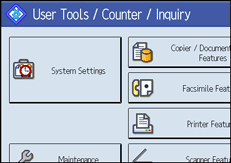
![]() Press [Administrator Tools].
Press [Administrator Tools].
![]() Press [Address Book Management].
Press [Address Book Management].
![]() Check that [Program/Change] is selected.
Check that [Program/Change] is selected.
![]() Select the name whose folder you want to change.
Select the name whose folder you want to change.
Press the name key, or enter the registered number using the number keys.
You can search by the registered name, user code, fax number, folder name, e-mail address, or IP-Fax destination.
![]() Press [Folder].
Press [Folder].
![]() Select the items you want to change.
Select the items you want to change.
When specifying a folder, enter the path directly or select it by referencing the network. For more information, see “To locate the folder manually” and “Using Browse Network to locate the folder”.
![]() Press [Connection Test] to check the path is set correctly.
Press [Connection Test] to check the path is set correctly.
![]() Press [OK].
Press [OK].
![]() Press [Exit].
Press [Exit].
![]()
To change the name, key display and title, see “Changing a Registered Name”.