Input/Output
This section describes the user tools in the Input/Output menu under Copier / Document Server Features.
Switch to Batch
You can select to have Batch mode or SADF mode displayed when you press the [Special Original] key.
Batch
SADF
SADF Auto Reset
In SADF mode, an original must be set within a specified time after the previous original has been fed.
You can adjust this time from 3 to 99 seconds in increments of 1 second.
The default setting is 5 second(s).
Rotate Sort: Auto Paper Continue
Specify to continue copying when paper of the required orientation has run out during rotatesorting.
On
Copying continues using copy paper of a different orientation. The copy job will finish even if you have left the machine.
Off
When paper of the required orientation runs out, the machine stops copying and prompts you to supply copy paper. After you have loaded paper, the machine will continue copying.
Memory Full Auto Scan Restart
When memory becomes full while scanning originals, the machine can make copies of scanned originals first, and then automatically proceed scanning remaining originals.
On
You can leave the machine unattended to make copies, but sorted pages will not be sequential.
Off
When memory becomes full, the machine stops operation allowing you to remove the copy pages delivered on the output tray.
Letterhead Setting
If you select [Yes] in this function, the machine rotates the image correctly.
Yes
No
Orientation-fixed (top to bottom) or two-sided paper might not be printed correctly depending on how the originals and paper are placed.
Select Stapling Position
Specify which Top 2 staples or Bottom shown on the initial display with priority.
The optional 500-sheet finisher, 1000-sheet finisher, or booklet finisher is required to use this function.
Top Slant/Left
Bottom Slant/Left
Left 2
Top 2
Top
Bottom
Saddle Stitch
Off
Select Punch Type
Specify which punch type (2 holes or 3 holes) has priority to be shown on the initial display.
The optional 500-sheet finisher, 1000-sheet finisher, or booklet finisher is required to use this function.
2 Holes Left
2 Holes top
3 Holes left
3 Holes Top
4 Holes Left
4 Holes Top
Off
Simplified Screen: Finishing Types
You can select which key is displayed with higher priority for “Finishing Types” on the Simplified Screen.
Stack
Staple: Top
Staple: Slant
Staple: Bottom
Staple: Left 2
2 Holes Left
3 Holes Left
4 Holes Left
Do not Display
![]()
“Orientation-Fixed Paper or Two-Sided Paper”, Troubleshooting
“Batch mode”, Copy/ Document Server Reference
“Sort”, Copy/ Document Server Reference