Edit
This section describes the user tools in the Edit menu under Copier / Document Server Features.
Enter the width of the binding margin with the number keys as follows:
Metric version: 0-30 mm (in increments of 1 mm)
Inch version: 0”-1.2” (in increments of 0.1 inch)
Enter the width of the erased margin with the number keys as follows:
Metric version: 2-99 mm (in increments of 1 mm)
Inch version: 0.1”-3.9” (in increments of 0.1 inch)
An image of approximately 1.5 mm (0.06”) will not be displayed as the width of the separation line, when specifying solid or broken lines.
Front Margin: Left/Right
Specify left and right margins on the front side of copies in Margin Adjustment mode.
Left
Right
Default:
Metric version: Left 5 mm
Inch version: Left 0.2”
Back Margin: Left/Right
Specify left and right margins on the back side of copies in Margin Adjustment mode.
Left
Right
Default:
Metric version: Left 5 mm
Inch version: Left 0.2”
Front Margin: Top/Bottom
Specify top and bottom margins on the front side of copies in Margin Adjustment mode.
Top
Bottom
Default:
Metric version: Top/Bottom 0mm
Inch version: Top/Bottom 0.0”
Back Margin: Top/Bottom
Specify top and bottom margins on the back side of copies in Margin Adjustment mode.
Top
Bottom
Default:
Metric version: Top/Bottom 0mm
Inch version: Top/Bottom 0.0”
1 Sided ![]() 2 Sided Auto Margin: TtoT
2 Sided Auto Margin: TtoT
In 1 sided to 2 sided Duplex mode, you can specify the margins on the back side.
The margin is set to the same value of “Back Margin: Left/Right”.
Left
Right
Default:
Metric version: Right 5 mm
Inch version: Right 0.2”
1 Sided ![]() 2 Sided Auto Margin: TtoB
2 Sided Auto Margin: TtoB
In 1 sided to 2 sided Duplex mode, you can specify the margins on the back side.
The value set for “Back Margin: Top/Bottom” is used.
Top
Bottom
Default:
Metric version: Top/Bottom 0mm
Inch version: Top/Bottom 0.0”
Erase Border Width
Top/Bottom 0mm
Default:
Metric version: 10mm
Inch version: 0.4”
Erase Original Shadow in Combine
In Combine mode, you can specify whether to erase a 3 mm, 0.1” boundary margin around all four edges of each original.
On
Off
Erase Center Width
Specify the width of the erased center margins with this function.
Default:
Metric version: 10 mm
Inch version: 0.4”
Front Cover Copy in Combine
You can make a combined copy on the front cover sheet when you select Front Cover mode.
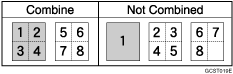
Combine
Don not Combine
Copy Order in Combine
You can set the copy order in Combine mode to Left to Right or Top to Bottom.
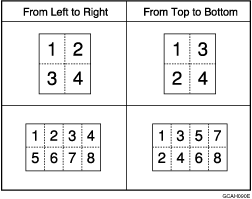
From Left to Right
Form Right to Left
Bottom Left
Top to Bttm from Right
Orientation: Booklet, Magazine
You can select the opening orientation of copies made using Booklet or Magazine mode.
Open to Left
Open to Right
Copy on Designating Page in Combine
Specify whether to make a combined copy on the inserted slip sheets in Desig./Chapter mode.
Combine
Don not Combine
Image Repeat Separation Line
You can select a separation line and color using the Image Repeat function from: None, Solid, Broken A, Broken B, or Crop Marks.
None

Solid

Broken A

Broken B

Crop Marks

Line color (Full Color):
Yellow
Red
Cyan
Magenta
Green
Blue
Black
Separation lines cannot be specified when using [None].
In “Black and White”, printing will be done in black.
An image of approximately 1.5 mm (0.06”) width of the separation line may not be copied, when specifying solid or broken lines.
Double Copies Separation Line
You can select a separation line using the Double Copies function from: None, Solid, Broken A, Broken B, or Crop Marks.
None

Solid

Broken A

Broken B

Crop Marks

Line color (Full Color):
Yellow
Red
Cyan
Magenta
Green
Blue
Black
Separation lines cannot be specified when using [None].
In “Black and White”, printing will be done in black.
An image of approximately 1.5 mm (0.06”) width of the separation line may not be copied, when specifying solid or broken lines.
Separation Line in Combine
You can select a separation line using the Combine function from: None, Solid, Broken A, Broken B, or Crop Marks.
None

Solid

Broken A

Broken B

Crop Marks

Line color (Full Color):
Yellow
Red
Cyan
Magenta
Green
Blue
Black
Separation lines cannot be specified when using [None].
In “Black and White”, printing will be done in black.
An image of approximately 1.5 mm (0.06”) width of the separation line may not be copied, when specifying solid or broken lines.
![]()
“Booklet/Magazine”, Copy/ Document Server Reference