When a Message is Displayed on the Control Panel
This section explains causes and remedies if an error message appears on the display of the control panel.
![]()
If an error message that is not included in this section appears, turn off the main power switch of the machine, and then turn it on again. For information about how to turn off the main power switch, see About This Machine.
Message |
Cause |
Solution |
|---|---|---|
Connection with LDAP server has failed. Check the server status. |
A network error has occurred and connection has failed. Try the operation once more. |
Try the operation once more. If the message is still shown, the network may be crowded. Check the information of System Settings. See “System Settings”, General Settings Guide. |
LDAP server authentication has failed. Check the settings. |
The user name and password differ from those set for LDAP Authentication. |
Make settings correctly for the user name and the password for LDAP server authentication. |
The destination list has been updated. Specified destination(s) or sender's name has been cleared. |
A specified destination or sender's name was cleared when the destination list in the delivery server was updated. |
Specify the destination or sender's name again. |
Updating the destination list has failed. Try again? |
A network error has occurred. |
Check whether the server is connected. |
The destination list has been updated. Specified destination(s) or sender's name has been cleared. |
The destination list is being updated. |
If a destination or sender's name was already selected, re-select it after this message disappears. |
Exceeded max. number of files which can be sent at the same time. Reduce the number of the selected files. |
The number of files exceeded the maximum number possible. |
Reduce the number of files and send them again. |
Cannot detect original size. Place original again, then press the Start key. |
You have loaded paper of a size not shown on the paper size selector. |
|
Exceeded max. No. of results to display. Max.: |
Search results have exceeded the max. displayable number. |
Search again after changing the search conditions. |
You do not have the privileges to use this function. |
The machine has not been set to allow you to use the function. |
Contact the administrator. |
Exceeded max. number of standby files.Try again after the current file is sent. |
The maximum number of standby files was exceeded. |
There are 100 files waiting in the sending queue for e-mail, Scan to Folder, or delivery functions. Wait until files have been sent. |
Exceeded time limit for LDAP server search. Check the server status. |
A network error has occurred and connection has failed. |
Try the operation once more. If the message is still shown, the network may be crowded. Check the information of System Settings. See “System Settings”, General Settings Guide. |
The specified group contains some destination(s) that do not have access privileges. Do you want to select only the privileged destination(s)? |
The specified group contains some destinations for sending by e-mail and some destinations for sending by Scan to Folder. |
To select destinations for sending by email, press [Select] for the message displayed on the e-mail screen. To select destination for sending by Scan to Folder, press [Select] for the message displayed on the Scan to Folder screen. |
Cannot find the specified path. Please check the settings. |
The destination computer name or folder name is invalid. |
Check whether the computer name and the folder name for the destination are correct. |
Exceeded max. number of alphanumeric characters for the path. |
The maximum number of specifiable alphanumeric characters in a path has been exceeded. |
The maximum number of characters which can be entered for the path is 128. Check the number of character you entered, and then enter the path again. See “Transmission function”, Scanner Reference. |
The selected file(s) contained file(s) without access privileges. Only file(s) with access privileges will be deleted. |
You have tried to delete files without the authority to do so. |
The files can be deleted by the file administrator. To delete a file which you are not authorized to delete, contact the administrator. |
Some of selected files are currently in use. They could not be deleted. |
You cannot delete a file which is waiting to be transmitted (“Waiting” status displayed) or whose information is being changed with DeskTopBinder. |
Cancel transmission (“Waiting”status cleared) or the DeskTopBinder setting, and then delete the file. |
Cannot cancel sending all selected file(s). Certain file(s) are currently being sent. |
You cannot cancel a file currently being sent. |
You can only cancel files waiting to be sent. You cannot cancel files already sent or currently being sent, files that were sent but did not reach the destination, or files that have been cancelled. |
Selected file is currently in use. Cannot change file name. |
You cannot change the name of a file whose status is “Waiting” or that is being edited with DeskTopBinder. |
Change the file name after canceling delivery or completing editing. |
Selected file is currently in use. Cannot change password. |
You cannot change the name of a file whose status is “Waiting” or that is being edited with DeskTopBinder. |
Delete the password after canceling delivery or completing editing. |
Selected file is currently in use. Cannot change user name. |
You cannot change the password of a file whose status is “Waiting” or that is being edited with DeskTop Binder. |
A sender's name should be specified before sending e-mail. Send e-mail after specifying the sender's name. |
Connection with the destination has failed. Check the status and connection. To check the current status, press [Scanned Files Status]. |
The correct Network settings are not made. |
|
Authentication with the destination has failed. Check settings. To check the current status, press [Scanned Files Status]. |
The entered user name or password was invalid. |
|
Sender has not been specified. |
The sender's name was not specified. |
A sender's name should be specified before sending e-mail. Send e-mail after specifying the sender's name. |
Exceeded max. E-mail size. Sending E-mail has been cancelled. Check [Max. E-mail Size] in Scanner Features. |
The maximum e-mail size has been exceeded. |
See “Send Settings”, General Settings Guide. |
Sending the data has failed. The data will be resent later. |
A network error has occurred and a file was not sent correctly. |
Wait until sending is retried automatically after the preset interval. If sending fails again, contact the administrator. |
Transmission has failed. To check the current status, press [Scanned Files Status]. |
While a file was being sent, a network error occurred and the file could not be sent correctly. |
Try the operation once more. If the message is still shown, the network may be crowded. Contact the administrator. If multiple files were sent, use the Scanned Files Status screen to check for which file the problem occurred. |
Transmission has failed. Insufficient memory in the destination hard disk. To check the current status, press [Scanned Files Status]. |
Transmission has failed. There was not enough free space on the hard disk of the SMTP server, FTP server, or client computer at the destination. |
Allocate sufficient space. |
Output buffer is full. Sending the data has been cancelled. Please try again later. |
Too many jobs are in standby state, and sending was cancelled. |
Retry sending after sending jobs in standby state completes. |
Exceeded max. number of pages per file. Do you want to store the scanned pages as 1 file? |
The file being stored has exceeded the max. number of pages for one file. |
Specify whether to use the data or not. Scan the pages that were not scanned and store them as a new file. See Storing Files Using the Scanner Function Scanner Reference. |
Exceeded maximum number of file to store. Delete all unnecessary files. |
Too many files are waiting to be delivered. |
Please try again after they have been delivered. |
Exceeded max. number of stored files. Cannot send the scanned data as capturing files is unavailable. |
Too many files are waiting to be delivered. |
Please try again after they have been delivered. |
Exceeded max. number of files which can be used in Document Server at the same time. |
The maximum number of files that can be stored in the document server has been exceeded. |
Check the files stored by the other functions, and then delete unneeded files. See “Document Server”, Copy/Document Server Reference. |
Entered protection code for destination is incorrect. Please re-enter. |
The correct protect destination code was not entered. |
Make sure the protection code is correct, and then enter it again. See “Registering a Protection Code”, General Settings Guide. |
Entered user code is not correct. |
The entered user code is incorrect. |
Check the authentication setting, and then specify a correct user code. |
Exceeded max. number of alphanumeric characters. |
The maximum enterable number of alphanumeric characters has been exceeded. |
Make sure the maximum number of characters which can be entered, and then enter it again. See “Values of various set items for transmission/storage/delivery function”, Scanner Reference. |
Authentication has failed. |
The entered login user name or login password is incorrect. |
Check the login user name and login password. The machine is unable to authenticate. Contact an administrator. |
The entered path is not correct. Please re-enter. |
The entered path format is incorrect. |
Confirm the destination computer and the path, and then enter it again. |
Captured file exceeded max. number of pages per file. Cannot send the scanned data. |
The maximum number of pages per file has been exceeded. |
Reduce the number of pages in the transmitted file, and then resend the file. See “Storage function”, Scanner Reference. |
Original is being scanned by another function. Please wait. |
The machine is using another function such as copying. |
Retry scanning after the operation with the other function is completed. |
E-mail address entered is not correct. Please re-enter. |
The entered e-mail address is incorrect. |
Make sure the e-mail address is correct, and then enter it again. |
Memory is full. Scanning has been cancelled. Press [Send] to send the scanned data, or press [Cancel] to delete. |
Because there is not enough free hard disk space in the machine for delivering or sending by e-mail while storing in the Document Server, only some of the pages could be scanned. |
Specify whether to use the data or not. |
Memory is full. Cannot scan. The scanned data will be deleted. |
Because of insufficient hard disk space, the first page could not be scanned. |
Try one of the following measures:
|
Memory is full. Do you want to store scanned file? |
Because there is not enough free hard disk space in the machine for storing in the Document Server, only some of the pages could be scanned. |
Specify whether to use the data or not. |
No paper. Load paper of one of the following sizes, then press [Start Printing]. |
No paper is set in the specified paper tray. |
Load paper of the sizes listed in the message. |
Exceeded max. data capacity.Check the scanning resolution, then reset original(s). |
The scanned original exceeded maximum data capacity. |
Specify the scan size and resolution again. Note that it may not be possible to scan very large originals at a high resolution. See “Relationship between Resolution and File Size”, Scanner Reference. |
Exceeded max. data capacity.Check scanning resolution, then press Start key again. |
The scanned data exceeded maximum data capacity. |
Specify the scan size and resolution again. Note that it may not be possible to scan very large originals at a high resolution. See “Relationship between Resolution and File Size”, Scanner Reference. |
Exceeded max. page capacity per file. Press [Send] to send the scanned data, or press [Cancel] to delete. |
The number of scanned pages exceeded maximum page capacity. |
Select whether to send the data so far. |