When Scanning is Not Done as Expected
This section explains causes and remedies when scan results are not as expected.
Problem |
Cause |
Solution |
|---|---|---|
The scanned image is dirty. |
The exposure glass, scanning glass, exposure glass cover, or auto document feeder (ADF) is dirty. |
Clean these parts. See Maintaining Your Machine |
The image is distorted or out of position. |
The original was moved during scanning. |
Do not move the original during scanning. |
The image is distorted or out of position. |
The original was not pressed flat against the exposure glass. |
Make sure that the original is pressed flat against the exposure glass. |
The scanned image is upside down. |
The original was placed upside down. |
Place the original in the correct orientation. See “Placing Originals”, Copy/Document Server Reference. |
No image results from scanning. |
The original was placed with the front and back reversed. |
When the original is placed directly on the exposure glass, the side to be scanned must face down. When the original is fed via the ADF, the side to be scanned must face up. See “Placing Originals”, Copy/Document Server Reference. |
Images are scanned in rotated. |
If you set the original with its upper edge backward and save full color/grey scale images as a TIFF or JPEG file, they are scanned in rotated. |
When placing a stack of originals in the ADF, place their upper edges first. |
The scanned image contains white spaces. |
|
Scanning at a higher resolution may reduce the margins. |