Color Profile
Use this to select the color profile pattern.
![]()
If you use Windows 95/98/Me, you can configure [Color Profile:] in [Advanced] by selecting [Manual] from the[Color] setting. [Automatic] sets the printer to “Auto”.
The following table shows the tabs or menus where you can select this function.
Windows 95/98/Me |
[Color Profile:] in the [Advanced]dialog box displayed when you click [Advanced...], after selecting [Manual] from [Color] on the [Print Quality] tab. |
Windows 2000 / XP, Windows Server 2003 |
[Color Profile] on [Printer Features] on [Advanced...] on the [Paper/Quality] tab in the Printing Preferences dialog box. |
Windows NT 4.0 |
[Color Profile] on [Printer Features] on [Document Options] on the [Advanced] tab in the Document Defaults dialog box. |
Mac OS |
[Color Profile] on [Printer Specific Options] in the print dialog box. |
Mac OS X |
[Color Profile] on the [Features x] tab on [Printer Features] in the print dialog box. |
You can select the following items:
Auto
Use this setting to configure the best color profile pattern automatically depending on the appearance of the document to be printed.
Photographic
Use this setting to enhance the reproduction of photos and graphics that include midtones.
Presentation
Use this setting to enhance the reproduction of documents that contain text and graphics. This CRD is best for printing colored charts, graphs, presentation materials and so on. If you use this CRD for printing photographs, the color or gradations might not be reproduced well.
Solid Color
Use this setting to print specific colors, logos and so on.
User Setting
Use this setting to print images with downloaded CRD from your application.
CLP Simulation1
Use this setting to print blue color more brightly and vividly.
CLP Simulation2
Use this setting to print blue color more brightly and vividly. Print results are lighter than those of CLP Simulation1.
![]()
Use this to select a color rendering dictionary (CRD). The CRD is referred to color matching, so you should select the appropriate CRD for the document you are printing. The selected CRD is also referred to when [Fine] or [Super Fine] is selected for “Color Setting:”. The following items are available: [Auto],[Photographic], [Presentation] and [Solid Color].