Installing the PostScript 3 Printer Driver (Windows XP, Windows Server 2003)
![]()
Installing this printer driver requires Administrators permission. Log on using an account that has Administrators permission.
![]() Quit all applications currently running.
Quit all applications currently running.
![]() Insert the CD-ROM into the CD-ROM drive.
Insert the CD-ROM into the CD-ROM drive.
The installer starts.
![]() Select an interface language, and then click [OK].
Select an interface language, and then click [OK].
The default interface language is English.
The printer driver with the selected language will be installed. The English printer driver is installed when the following language is selected: Cestina, Magyar, Polski, Portugues, Suomi.
![]() Click [PostScript 3 Printer Driver].
Click [PostScript 3 Printer Driver].
Add Printer Wizard starts.
![]() Click [Next >].
Click [Next >].
![]() Click [Local printer attached to this computer], and then click [Next >].
Click [Local printer attached to this computer], and then click [Next >].
![]() Select the port you want to use, and then click [Next >].
Select the port you want to use, and then click [Next >].
A dialog box for selecting the printer manufacturer and model name appears.
![]() Select the name of the machine whose driver you want to install, and then click [Next >].
Select the name of the machine whose driver you want to install, and then click [Next >].
![]() Click [Close] to close the [Printer Port] dialog box.
Click [Close] to close the [Printer Port] dialog box.
![]() Click [Next >].
Click [Next >].
![]() Change the printer name if you want, and then click [Next >].
Change the printer name if you want, and then click [Next >].
![]() Specify whether or not to print a test page, and then click [Finish].
Specify whether or not to print a test page, and then click [Finish].
The printer driver installation starts.
![]() Restart the computer to complete installation.
Restart the computer to complete installation.
![]()
A user code can be set after the printer driver installation. For information about user code, see the printer driver Help.
Auto Run may not work with certain operating system settings. In that case, launch “Setup.exe” on the CD-ROM root directory.