Windows 98 SE / Me - USB
![]()
Installation via USB is not possible under Windows 95 / 98. Upgrade to Windows 98 SE / Me.
If the printer driver has already been installed, plug and play is enabled, and the icon of the printer connected to the "USB" port is added to the [Printers] window.
![]() Turn off the power of the machine.
Turn off the power of the machine.
![]() Connect the machine to the computer using the USB cable.
Connect the machine to the computer using the USB cable.
Connect the USB cable firmly.
![]() Turn on the power of the machine.
Turn on the power of the machine.
The plug and play function starts and the [New Hardware Found], [Device Driver Wizard], or [Add New Hardware Wizard] dialog box appears, depending on the operating system.
![]() Click [Next >].
Click [Next >].
![]() Click [Search for the best driver for your device. {Recommended}.], and then click [Next >].
Click [Search for the best driver for your device. {Recommended}.], and then click [Next >].
![]() Select the [Specify a location:] check box, and then click [Browse...].
Select the [Specify a location:] check box, and then click [Browse...].
The [Browse for Folder] dialog box appears.
![]() Insert the CD-ROM into the CD-ROM drive.
Insert the CD-ROM into the CD-ROM drive.
![]() Specify the location where USB Printing Support is located, and then click [Next >].
Specify the location where USB Printing Support is located, and then click [Next >].
If the CD-ROM drive is D, the source files of USB Printing Support are stored in the following location:
D:\DRIVERS\RPCS\WIN9X_ME
![]() Check the location, and then click [Next >].
Check the location, and then click [Next >].
USB Printing Support is installed.
![]() Click [Finish].
Click [Finish].
If the printer driver has already been installed, plug and play is enabled, and the icon of the printer connected to the "USB001" port is added to the [Printers] window.
![]() Click [Next >].
Click [Next >].
![]() Click [Search for the best driver for your device. {Recommended}.], and then click [Next >].
Click [Search for the best driver for your device. {Recommended}.], and then click [Next >].
![]() Select the [Specify a location:], check box, and then click [Browse...].
Select the [Specify a location:], check box, and then click [Browse...].
The [Browse for Folder] dialog box appears.
![]() Insert the CD-ROM into the CD-ROM drive.
Insert the CD-ROM into the CD-ROM drive.
![]() Specify the location where the source files of the printer driver is stored, and then click [Next >].
Specify the location where the source files of the printer driver is stored, and then click [Next >].
If the CD-ROM drive is D, the source files of the printer driver are stored in the following location:
PostScript 3
D:\DRIVERS\PS3\WIN9X_ME\(Language)\DISK1
![]() Check the location, and then click [Next >].
Check the location, and then click [Next >].
Add Printer Wizard starts.
![]() Click [Finish].
Click [Finish].
Installation is complete. If installation is successful, the icon of the printer connected to the "USB001" port is added to the [Printers] window.
![]()
When Auto Run starts, click [Exit].
To disable Auto Run, press the [Shift] key when inserting the CD-ROM into the drive and keep it pressed until the computer finishes reading from the CD-ROM.
The number after "USB" varies depending on the number of printers connected.
It is not necessary to reinstall USB Printing Support when connecting a different machine via USB interface when USB Printing Support is installed.
After installing USB Printing Support, if the printer driver is not installed, follow the plug-and-play instructions of the printer.
Install the printer driver from the CD-ROM provided with the printer.