PictBridge Printing
Follow the procedure below to start PictBridge printing on this machine.
![]()
Do not disconnect the USB cable while data is being sent. If you do, printing will fail.
The USB host interface board is supplied with a USB cable and a hook onto which you can roll up and hang the cable.
![]() Attach the hook on the back of the machine near the USB connection slot.
Attach the hook on the back of the machine near the USB connection slot.
Attach the hook where it will not interfere with machine operation and access.
![]() Check the machine and the digital camera are both switched on.
Check the machine and the digital camera are both switched on.
![]() Connect a USB cable between the optional USB host interface board installed on the machine and the digital camera.
Connect a USB cable between the optional USB host interface board installed on the machine and the digital camera.
The Data In indicator on the machine blinks for several seconds and “PctBrdg” is displayed on the machine. This indicates the machine recognizes the digital camera as a PictBridge device.
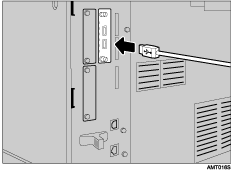
![]() Secure the USB cable using the hook.
Secure the USB cable using the hook.
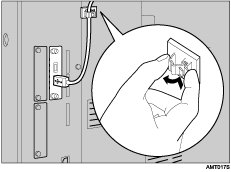
![]() On your digital camera, select the images you want to print, and specify the printing conditions.
On your digital camera, select the images you want to print, and specify the printing conditions.
![]() The machine receives settings from the digital camera and starts printing.
The machine receives settings from the digital camera and starts printing.
![]()
Since printing conditions are specified on the digital camera, specifiable parameters depend on the particular digital camera. For details, see your digital camera's manual.
Some digital cameras require settings for manual PictBridge operation. For details, see your digital camera's manual.