Making Printer Default Settings
To make the printer default settings, open the printer properties dialog box from the [Printers] window.
![]()
You cannot change the printer default settings for each user. Settings made in the printer properties dialog box are applied to all users.
![]() On the [Start] menu, point to [Settings], and then click [Printers].
On the [Start] menu, point to [Settings], and then click [Printers].
The [Printers] window appears.
![]() Click the icon of the printer you want to use.
Click the icon of the printer you want to use.
![]() On the [File] menu, click [Properties].
On the [File] menu, click [Properties].
When you open the printer properties dialog box initially after installing the RPCS printer driver, a confirmation message appears. After clicking [OK], the printer properties dialog box appears.
![]() Make the necessary settings, and then click [OK].
Make the necessary settings, and then click [OK].
![]()
With some applications, the printer driver settings are not used, and the application's own default settings are applied.
![]()
For details, see the printer driver Help.