Conditions for Bidirectional Communication
Bidirectional communication allows information about paper size and feed direction settings to be automatically sent to the printer. You can check machine status from your computer.
Bidirectional communication is supported by Windows 95 / 98 / Me / 2000 / XP, Windows Server 2003, and Windows NT 4.0.
If you use the RPCS printer driver and bidirectional communication is enabled under Windows 2000, the [Change Accessories] tab is unavailable.
![]()
The RPCS printer driver supports bidirectional communications and updates the machine status automatically.
The PCL printer driver supports bidirectional communications. You can update the machine status manually.
To support bidirectional communication, the following conditions must be met:
When connected with parallel cables
The computer must support bidirectional communication.
The machine must support bidirectional communication.
The interface cable must support bidirectional communication.
The machine must be connected to the computer using the standard parallel cables and parallel connectors.
Under Windows 2000, [Enable bidirectional support] must be selected, and [Enable printer pooling] must not be selected on the [Ports] tab with the RPCS printer driver.
When connected with the network
The machine must support bidirectional communication.
SmartDeviceMonitor for Client included on the CD-ROM must be installed, and TCP/IP must be used.
Under Windows 2000, [Enable bidirectional support] must be selected, and [Enable printer pooling] must not be selected on the [Ports] tab with the RPCS printer driver.
In addition to the above, one of the following conditions must also be met:
The SmartDeviceMonitor for Client port and the TCP/IP protocol must be used.
The standard TCP/IP port must be used without changing the default port name (for Windows 2000 / XP and Windows Server 2003).
Microsoft TCP/IP print IP address must be specified for use (for Windows NT 4.0).
IPP port name must include the IP address when using the IPP protocol.
When connected with IEEE 1394
The computer must support bidirectional communication.
The machine must be connected to the IEEE 1394 connector of a computer using the IEEE 1394 interface cable.
[Activate] must be selected in the SCSI print of IEEE 1394 and [Activate] must be selected in the Bidi-SCSI print.
Under Windows 2000 / XP or Windows Server 2003, [Enable bidirectional support] must be selected, and [Enable printer pooling] must not be selected on the [Ports] tab with RPCS printer driver.
When connected with USB
The machine must be connected to the computer's USB port using the USB interface cable.
The computer must support bidirectional communication.
![]()
Install SmartDeviceMonitor for Client from the supplied CD-ROM.