Using the LPR Port
This describes how to install the PCL or RPCS printer driver using the LPR port.
![]()
To install this printer driver under Windows 2000 / XP Professional, Windows Server 2003, and Windows NT 4.0, you must have an account that has Manage Printers permission. Log on as an Administrators or Power Users group member.
Installing the PCL or RPCS Printer Driver
![]() Quit all applications currently running.
Quit all applications currently running.
![]() Insert the CD-ROM into the CD-ROM drive.
Insert the CD-ROM into the CD-ROM drive.
The installer starts.
![]() Select an interface language, and then click [OK].
Select an interface language, and then click [OK].
The default interface language is English.
![]() Click [PCL/RPCS Printer Drivers].
Click [PCL/RPCS Printer Drivers].
![]() The software license agreement appears in the [License Agreement] dialog box.
The software license agreement appears in the [License Agreement] dialog box.
After reading the agreement, click [I accept the agreement.], and then click [Next >].
![]() Select a printer driver you want to use in the [Select Program] dialog box.
Select a printer driver you want to use in the [Select Program] dialog box.
You can select several printer drivers.
![]() Select the machine model you want to use.
Select the machine model you want to use.
The printer name can be changed in the [Change settings for 'Printer Name'] box.
![]() Click [Next >].
Click [Next >].
![]() Double-click the printer name to display the printer settings.
Double-click the printer name to display the printer settings.
The details shown in [Comment:], [Driver:], and [Port:] vary depending on the operating system, printer model, and port.
![]() Click [Port:], and then click [Add].
Click [Port:], and then click [Add].
![]() Click [LPR Port], and then click [OK].
Click [LPR Port], and then click [OK].
If [LPR Port] does not appear, see Windows Help and install it.
![]() Enter the printer's IP address in the [Name or address of server providing lpd] box.
Enter the printer's IP address in the [Name or address of server providing lpd] box.
![]() Enter “lp” in the [Name of printer or print queue on that server] box, and then click [OK].
Enter “lp” in the [Name of printer or print queue on that server] box, and then click [OK].
The port is added.
![]() Check that the port of the selected printer is displayed in [Port:].
Check that the port of the selected printer is displayed in [Port:].
![]() Configure the default printer as necessary.
Configure the default printer as necessary.
![]() Click [Continue].
Click [Continue].
The printer driver installation starts.
![]() After the installation is completed, select one of the options to restart the computer either now or later, and then click [Finish].
After the installation is completed, select one of the options to restart the computer either now or later, and then click [Finish].
Restart the computer to complete installation.
![]()
To stop installation of the selected software, click [Cancel] before installation is complete.
Auto Run may not work with certain operating system settings. In that case, launch “Setup.exe” on the CD-ROM root directory.
![]()
A message appears if there is a newer version of the printer driver already installed. If there is, you cannot install the printer driver using Auto Run. If you still want to install the printer driver, use [Add Printer]. See “When a Message Appears during Installation of the Printer Driver”, Trouble Shooting.