When Using Network Utility
If the machine is connected to a network, observe the following points when setting up the machine or changing settings:
For more details, see the operating instructions and Help for ScanRouter V2 Professional and DeskTopBinder Lite/Professional.
When a dial-up router is connected in a network environment
The settings for the delivery server to be connected must be made appropriately for the machine with ScanRouter V2 Professional, Auto Document Link, or DeskTopBinder Lite/Professional. In addition, set up connected devices using the I/O settings of ScanRouter V2 Administration Utility.
If the network environment changes, make the necessary changes for the delivery server using the machine, the administration utility of client computers, Auto Document Link, and DeskTopBinder Lite/Professional. Also, set the correct information for the connected devices using the I/O settings of ScanRouter V2 Administration Utility.
![]()
If the machine is set up to connect to the delivery server via a dial-up router, the router will dial and go online whenever a connection to the delivery server is made. Telephone charges may be incurred.
When connected to a computer that uses dial-up access
Do not install ScanRouter V2 Professional on a computer which uses dial-up access.
When using ScanRouter V2 Professional, DeskTopBinder Lite/Professional, Auto Document Link, or a TWAIN driver on a computer with dial-up access, a dial-up connection may be performed when connecting to the delivery server and other equipment, depending on the setup. If the computer is set up to connect to the Internet automatically, the confirmation dialog box will not appear, and telephone charges may be incurred without your being aware of it. To prevent unnecessary connections, the computer should be set up so the confirmation dialog box always appears before establishing a connection. Do not make unnecessary connections when using the above listed software.