Monitoring Printers
Follow the procedure below to monitor the machine using SmartDeviceMonitor for Client.
![]() Right-click the SmartDeviceMonitor for Client icon, point to [Properties], and then click [Option...].
Right-click the SmartDeviceMonitor for Client icon, point to [Properties], and then click [Option...].
The [SmartDeviceMonitor for Client - Options] dialog box appears.
![]() Select the machine you want to monitor, and then select the [To Be Monitored] check box in the Monitoring Information Settings area.
Select the machine you want to monitor, and then select the [To Be Monitored] check box in the Monitoring Information Settings area.
To display the machine status in the task tray using the SmartDeviceMonitor for Client icon, select the [Displayed on Task Bar] check box.
![]() Click [OK].
Click [OK].
The dialog box closes and the configured machine is monitored.
![]()
For details about status icons, see SmartDeviceMonitor for Client Help.