Setting a Password
Follow the procedure below to set a password.
![]() Start SmartDeviceMonitor for Admin.
Start SmartDeviceMonitor for Admin.
![]() On the [Group:] menu, point to [Search Device], and then click [TCP/IP], [IPX/SPX] or [TCP/IP SNMPv3].
On the [Group:] menu, point to [Search Device], and then click [TCP/IP], [IPX/SPX] or [TCP/IP SNMPv3].
A list of machines using the selected protocol appears.
Select the protocol of the machine whose configuration you want to change.
If you are using TCP/IP SNMP v3, enter the user authentication.
![]() In the list, select a machine whose configuration you want to change.
In the list, select a machine whose configuration you want to change.
![]() On the [Tools] menu, click [NIB Setup Tool].
On the [Tools] menu, click [NIB Setup Tool].
A Web browser opens and the dialog box for entering the login user name and password for the Web Image Monitor administrator appears.
NIB Setup Tool starts when the network interface board is default. Follow the instructions on the screen.
![]() Enter the login user name and password, and then click [Login].
Enter the login user name and password, and then click [Login].
For details about the user name and password, consult your network administrator.
![]() Click [Configuration].
Click [Configuration].
![]() Click [Program / Change Administrator] on the [Device Settings] area, and then change the settings.
Click [Program / Change Administrator] on the [Device Settings] area, and then change the settings.
![]() Quit Web Image Monitor.
Quit Web Image Monitor.
![]() Quit SmartDeviceMonitor for Admin.
Quit SmartDeviceMonitor for Admin.