Using Web Image Monitor
Using Web Image Monitor, you can check the machine status and change settings.
Available operations
The following operations can be remotely performed using Web Image Monitor from a client computer.
Displaying machine status or settings
Checking the print job status or history
Checking, modifying, printing, or deleting print jobs stored in the Document Server
Interrupting currently printing jobs
Resetting the printer
Managing the Address Book
Making machine settings
Making network protocol settings
Making security settings
Configuring the machine
To perform the operations from Web Image Monitor, TCP/IP is required. After the machine is configured to use TCP/IP, operations from Web Image Monitor become available.
Recommended Web browser
Windows:
Internet Explorer 5.5 SP1 or higher
Netscape Navigator 6.2 or higher
Mac OS:
Netscape Navigator 6.2 or higher
Safari 1.0 or higher
![]()
To use Netscape Navigator with Secured Sockets Layer (SSL: an encryption protocol), use Netscape Navigator 7.0 or higher.
Use Netscape Navigator 7.0 or higher with IPv6.
Safari cannot be used on Mac OS X 10.4.1.
If the previous versions of the Web browser above are used or JavaScript and cookies are not enabled with the Web browser used, display and operation problems may occur.
If you are using a proxy server, change the Web browser settings. Contact your network administrator for information about the settings.
The previous page may not appear even after the back button of a Web browser is clicked. If this happens, click the refresh button of a Web browser.
Updating the machine information is not automatically performed. Click [Refresh] in the display area to update the machine information.
We recommend using Web Image Monitor in the same network.
You cannot access to the machine from outside the firewall.
When using the machine under DHCP, the IP address may be automatically changed by the DHCP server settings. Enable DDNS setting on the machine, and then connect using the machine's host name. Alternatively, set a static IP address to the DHCP server.
If the HTTP port is disabled, connection to the machine using the machine's URL cannot be established. SSL setting must be enabled on this machine. For details, consult your network administrator.
When using the SSL encryption protocol, enter “https://(printer's address)/”. Internet Explorer must be installed on your computer. Use the most recent available version. We recommend Internet Explorer 6.0 or later.