Storing Data
Following describes the procedure for storing documents on the Document Server.
![]()
Data stored in the machine might be lost if some kind of failure occurs. The manufacturer shall not be responsible for any damage resulting from loss of data.
When entering your password or recording it to your notebook or like, be sure to protect it from being seen by others. Care must also be exercised for safe keeping of its recording paper.
Enter the password in the range of four and eight digits.
It is advisable not to use the same number such as “0000” or continuous numbers such as “1234” for your password. These numbers are imagine fully and they do not provide sufficient security.
When you have selected a document using a correct password, it remains being selected after the operation is finished. As is, therefore, the document is left operable to those who don't the password. After the operation, be sure to press the [Clear Modes] key to cancel the selected state of the document.
User names registered to the stored documents of the Document Server are used for identifying the documents' authors and the nature of the documents. They don't function as a protective means of confidential documents.
When turning on the fax transmission or scanning by the scanner, make sure that all other operations are ended.
File Name
A document name such as “COPY0001” and “COPY0002” is automatically attached to the scanned document. You can change the document name.
User Name
You can specify the user name so that the person or department that has stored the document can be identified. Two approaches are available in specifying the user name. One is specifying the name being registered from the Address Book Management and the other is entering another name.
Password
You can specify a password for a document to be stored. When a password is set for a document, you are to enter that password for printing the document. Above arrangement prevents unauthorized printing of the document. Lock icon will be attached to the document for which a password has been set.
![]() Press [Document Server] key.
Press [Document Server] key.

![]() Press [Scan Original].
Press [Scan Original].

![]() Above operation sets up the user name, document name and password.
Above operation sets up the user name, document name and password.
When not changing a document name, the name will be automatically set.
![]() Set the original.
Set the original.
![]() Specify the original scanning conditions.
Specify the original scanning conditions.

![]() Press [Start] key.
Press [Start] key.
The original is canned. The document is saved in the Document Server.
![]()
When interrupting the scan, press [Clear/Stop] key. Pressing [Continue] from the confirmation screen resumes the scan. Pressing [Stop] deletes the scanned images and the original on the automatic document feeder (ADF) will be ejected.
As a password is set, the lock mark will be displayed on the left side of the document.
As scan of the document is completed, a list will be displayed. If the list did not appear, press [Scanning Complete].
According to the factory default, the documents stored on the Document Server are deleted three days (72 hours) after the storing date. You can cancel the automatic document deletion or select other period than three days for the automatic deletion. See “Auto Delete File in Document Server”, General Settings Guide.
When storing a document, which is not to be automatically deleted, in the Document Server, specify [Off] for “Auto Delete File in Document Server”, General Settings Guide before storing the document. If you specify [On] for “Auto Delete File in Document Server” after that, Auto Delete File in Document Server will be enabled for the documents being stored after the setting.
When storing a document in the Document Server after storing it from the copy feature, be sure that its copy is completed.
Related topics
To register or change a user name (When using a user name registered to the Address Book)To register or change a user name (When using a user name not registered to the Address Book)
To register or change a user name (When no name is registered to the Address Book)
To change a file name
To set or change a Password