Date Stamp
Use this function to print dates on your copies.
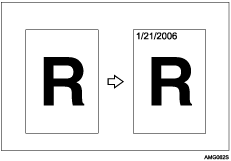
You can select from the following styles:
MM/DD/YYYY
MM.DD.YYYY
DD/MM/YYYY
DD.MM.YYYY
YYY.MM.DD
Stamp position and original orientation
The date stamp positions differ according to the orientation in which you place your originals.
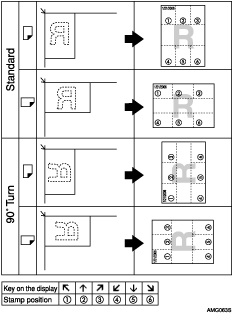
![]()
You cannot use the bypass tray with this function.
![]() Press [Edit / Color].
Press [Edit / Color].
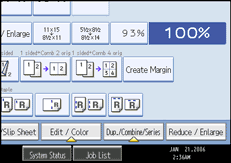
![]() Press [Stamp].
Press [Stamp].
![]() Press [Date Stamp].
Press [Date Stamp].
![]() Select the stamp format.
Select the stamp format.
You can change the Stamp Color, style and position of the date to be stamped.
![]() Press [All Pages] or [1st Page Only] to select the print page.
Press [All Pages] or [1st Page Only] to select the print page.
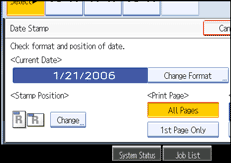
![]() After all settings are complete, press [OK].
After all settings are complete, press [OK].
![]() Press [OK].
Press [OK].
![]() Place your originals, and then press the [Start] key.
Place your originals, and then press the [Start] key.
![]()
You can change the Stamp Color, format and position of the date to be stamped.
The default Color is Black.
See “Date Stamp”, General Settings Guide.