One-Sided Combine
Combine several pages onto one side of a sheet.
There are six types of One-Sided Combine.
1 Sided 2 Pages ![]() Combine 1 Side
Combine 1 Side
Copies 2 one-sided originals to one side of a sheet.
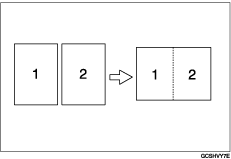
1 Sided 4 Pages ![]() Combine 1 Side
Combine 1 Side
Copies 4 one-sided originals to one side of a sheet.
1 Sided 8 Pages ![]() Combine 1 Side
Combine 1 Side
Copies 8 one-sided originals to one side of a sheet.
2 Sided 1 Page ![]() Combine 1 Side
Combine 1 Side
Copies 1 two-sided original to one side of a sheet.
2 Sided 2 Page ![]() Combine 1 Side
Combine 1 Side
Copies 2 two-sided originals to one side of a sheet.
2 Sided 4 Page ![]() Combine 1 Side
Combine 1 Side
Copies 4 two-sided originals to one side of a sheet.
Orientation of the original and image position of combine
Open to left (![]() ) originals
) originals
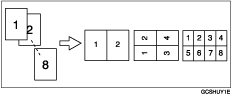
Open to top (![]() ) originals
) originals
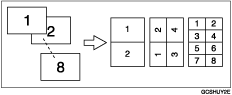
Placing originals (originals placed in the ADF)
Originals read from left to right
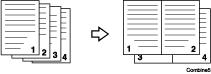
Originals read from top to bottom
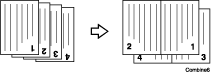
![]() Press [Dup./Combine/Series].
Press [Dup./Combine/Series].
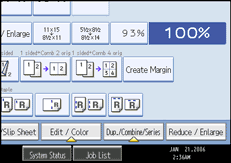
![]() Press [Combine].
Press [Combine].
![]() Select [1 Sided] or [2 Sided] for Original, and then press [Combine 1 Side] for Copy.
Select [1 Sided] or [2 Sided] for Original, and then press [Combine 1 Side] for Copy.
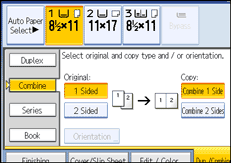
![]() Select the number of originals to combine.
Select the number of originals to combine.
![]() Select the paper size.
Select the paper size.
![]() Press [OK].
Press [OK].
![]() Place your originals, and then press the [Start] key.
Place your originals, and then press the [Start] key.
![]()
You cannot use the bypass tray with this function.
You can also select [1 sided
 Comb 2 orig] or [1 sided
Comb 2 orig] or [1 sided  Comb 4 orig] directly by pressing the Copy Function Key in step
Comb 4 orig] directly by pressing the Copy Function Key in step  . In that case, proceed to step
. In that case, proceed to step  .
.See “Erase Original Shadow in Combine”, “Copy Order in Combine”, “Separation Line in Combine”, General Settings Guide.