Color Background
Copies by adding a Color in the whole page.
![]()
Since the Color Background function overprints the entire original, the Color of the image may change.
![]() Press [Edit / Color].
Press [Edit / Color].
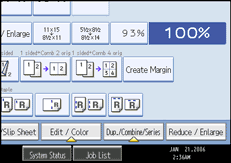
![]() Make sure that [Color] is selected before pressing [Color Background].
Make sure that [Color] is selected before pressing [Color Background].
![]() Select the background Color, and then press [OK] twice.
Select the background Color, and then press [OK] twice.
You can adjust the density of each Color in four steps.
To select User Color, press [User Color], and then select the Color.
![]() Place the originals, and then press the [Start] key.
Place the originals, and then press the [Start] key.
![]()
You can cancel the selection by pressing the selected (highlighted) key in step
 .
.When the Full Color Copy is selected, the full Color counter will advance to “1”. When the Black/White is selected, the mono-Color counter will advance to “1”.